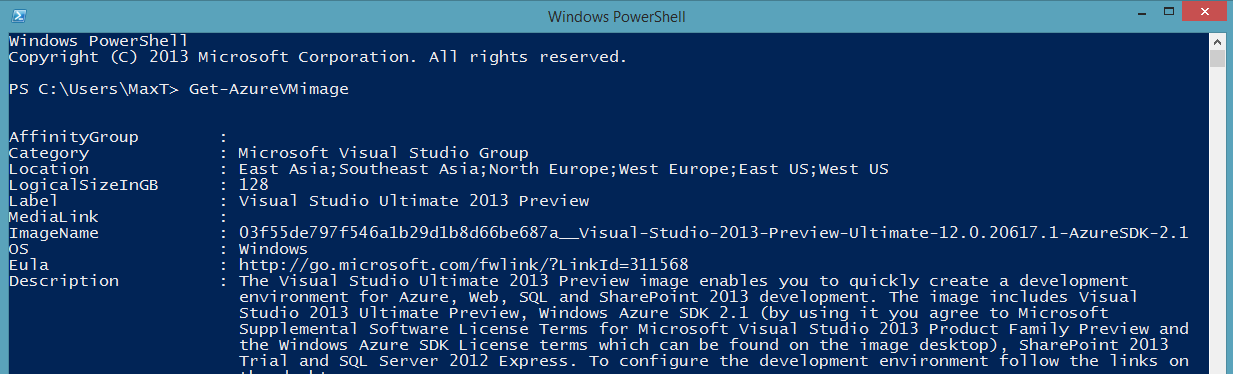As I venture into the realm of learning some PowerShell Automation in Windows Azure, its interesting the things you learn by just trying things out. On my previuos blogs I mention, in order to use PowerShell, you need to create and install the certificate in the portal. After that, you can use following commands to connect to Azure:
1. Import-Module Azure (*Optional – Autoload module is already set to “On”)
2. Set-AzureSubscription
3. Select-AzureSubscription
*Note: The ‘Import-Module Azure’ is more of a habit to do it. Powershell 3.0/4.0 will search and automatically load a module the first time the cmdlet is been executed.
I just realized, after the Certificates Keys are installed in Azure, then you don’t need to execute the above commands Set-AzureSubscription and Select-AzureSubscription everytime I open the PowerShell Console. Yes! I can start typing away and work with Azure commands.
Just try it! If you already loaded the certificate keys, then Open a PowerShell console session and type “Get-AzureVMimage” to display the list of available Azure VM images:
If there’s no certificates installed, the you’ll get the following message: (on another PC)
So that you know, when working with Windows Azure SQL Database Server(s), you don’t need to set up a Storage (Container) Account nor a Azure Cloud Service. Definitely you will need them when working with Windows Azure VM’s.
Next, I will be blogging on “PowerShell working with Windows Azure VM’s”.
That’s it for now,
Maximo Trinidad (MVP Windows PowerShell)
AKA Mr. PowerShell