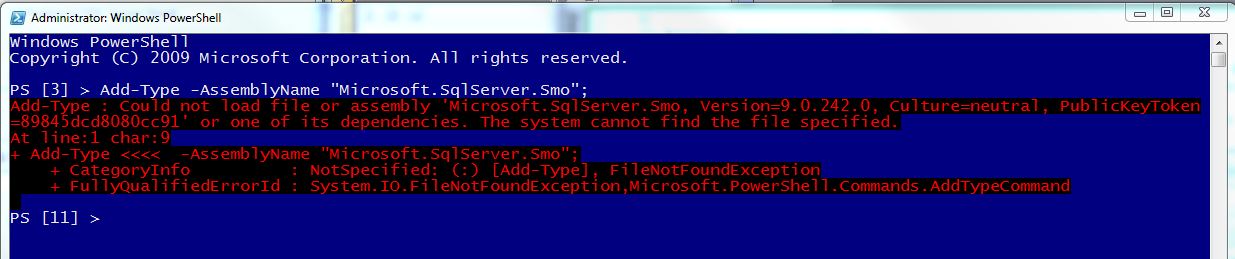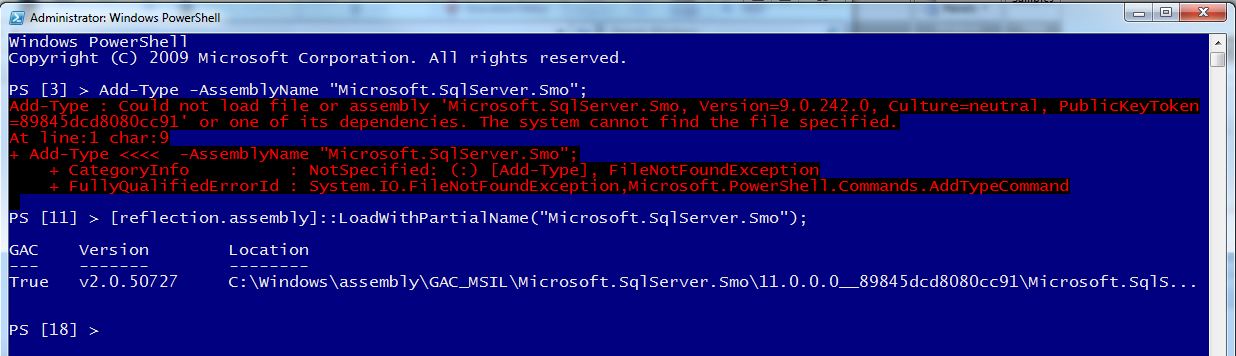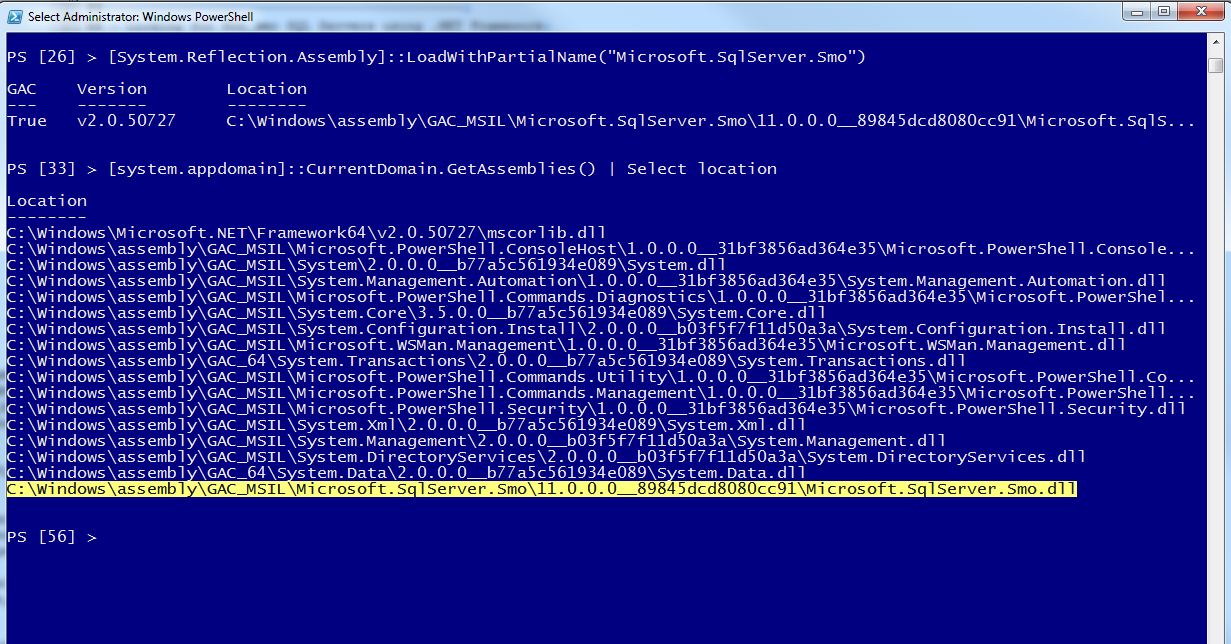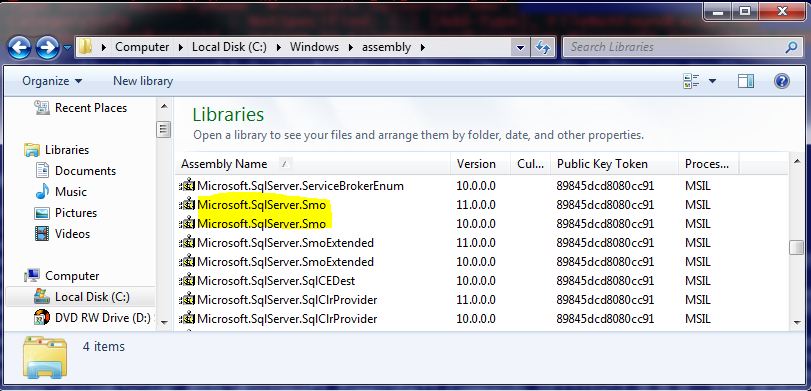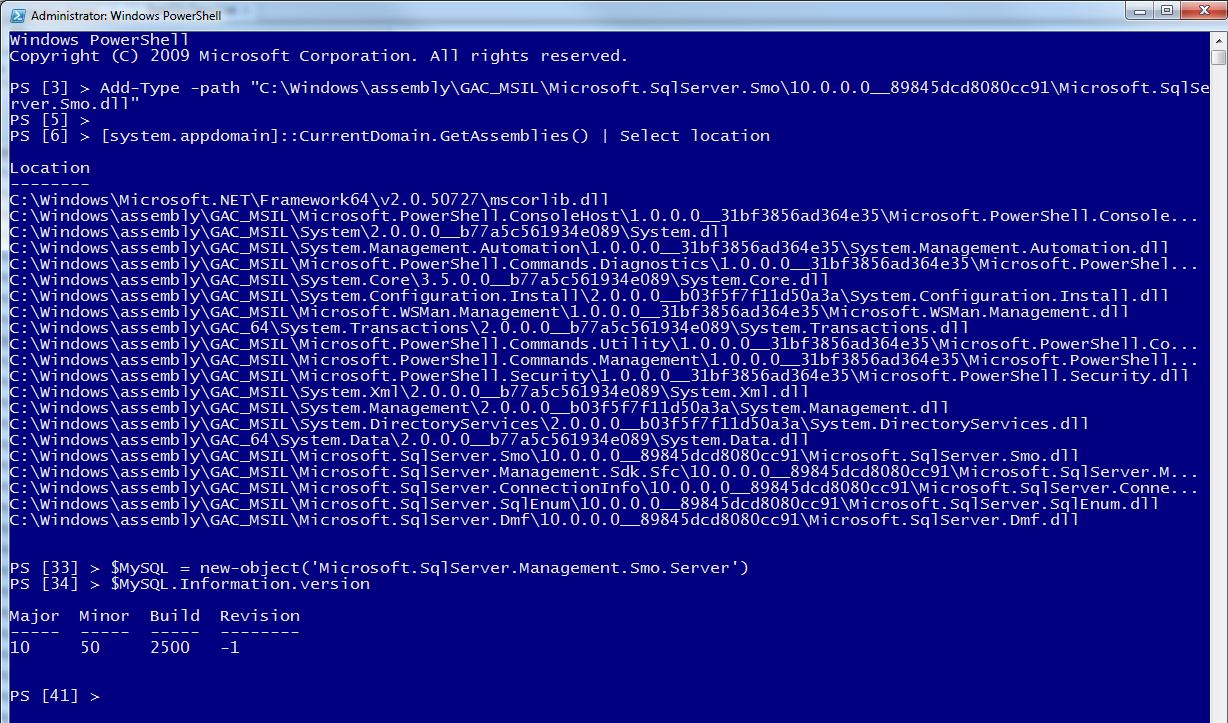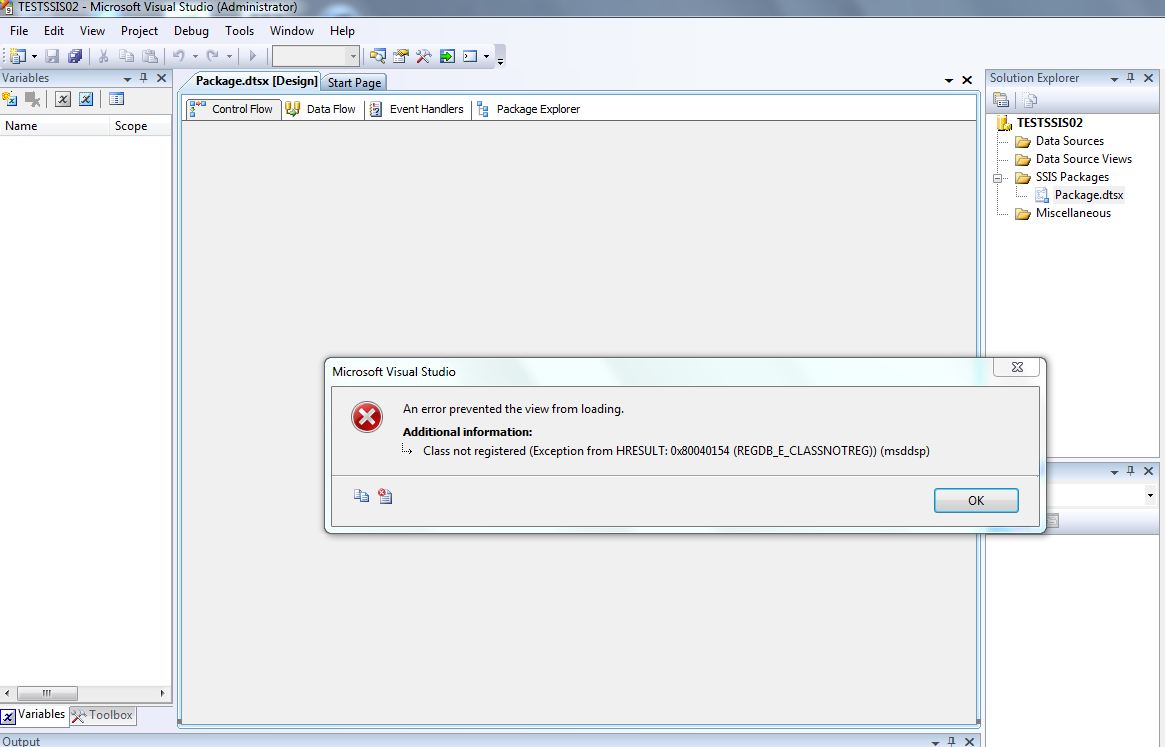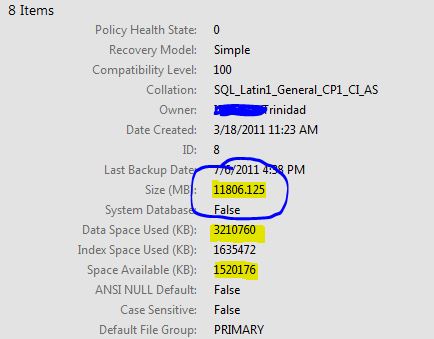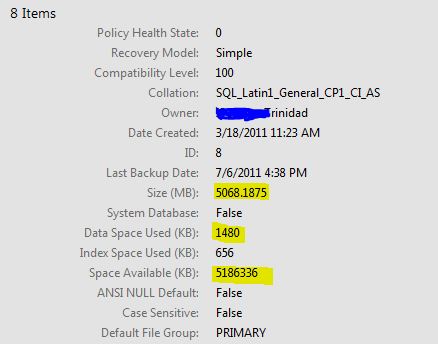Creating a PowerShell Executable with Parameter(s)
Recently, I’ve been creating some PowerShell script, and intergrating it into my SSIS solution. You may ask, but how?? Simple, if you a product such as SAPIEN’s PrimalForms (or, PrimalScript), you can create an executable out of your script. Yes!! You can create an executable file of your PowerShell script. But, not until recently, I didn’t need to pass parameter(s) my compiled version of my script(s).
Let’s start with some very basic sample of how you create a PowerShell executable script that will accept parameters and display the results on the PowerShell Console prompt.
First the Sample Script, my of “HelloWorld” executable -“HelloWorldExec.ps1″
[sourcecode language=”powershell”]
#========================================================================
# Created with: SAPIEN Technologies, Inc., PrimalForms 2011 v2.0.9
# Created on: 8/17/2011 6:08 PM
# Created by: Max Trinidad
# Organization: ISO Group, Inc.
# Filename: HelloWorldExec.ps1
#========================================================================
Param([string] $firstName, [string] $lastName)
Write-Host "Hello Work!! I’m $firstName $lastName" `
-BackgroundColor Black -ForegroundColor Yellow
#end of script
[/sourcecode]
Now, we need to compiled this script using “Script Packager” under the “Export” tab in PrimalForms 2011.

We are going to select to build the executable for a “WIN32 Command Line” because this script is consider a Console Application and there’s no windows form in it. We click in the “Build” button to cerate the EXE. This exe file will be built in the same folder where your script are stored.
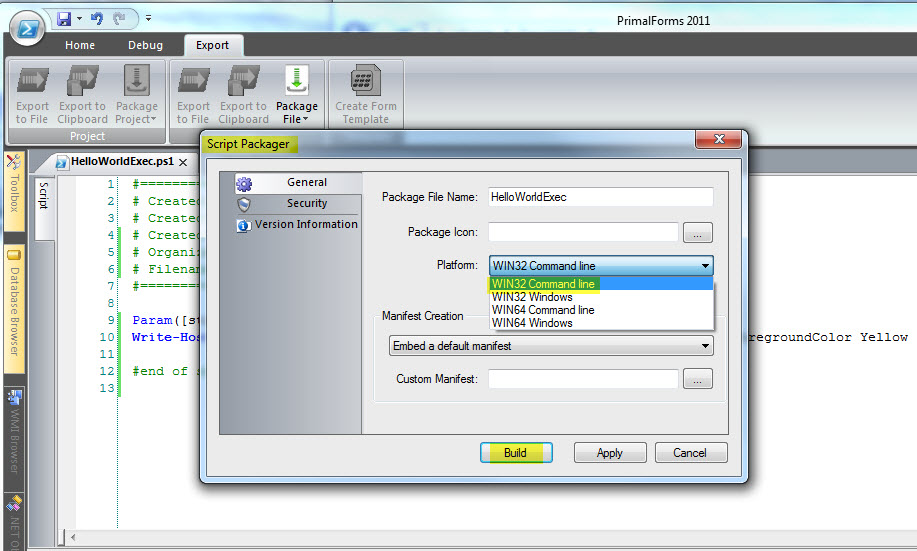
Let’s open my PowerShell Console, change directory to where my executable is located, and run it. Test the executable in both DOS and PowerShell command prompt:
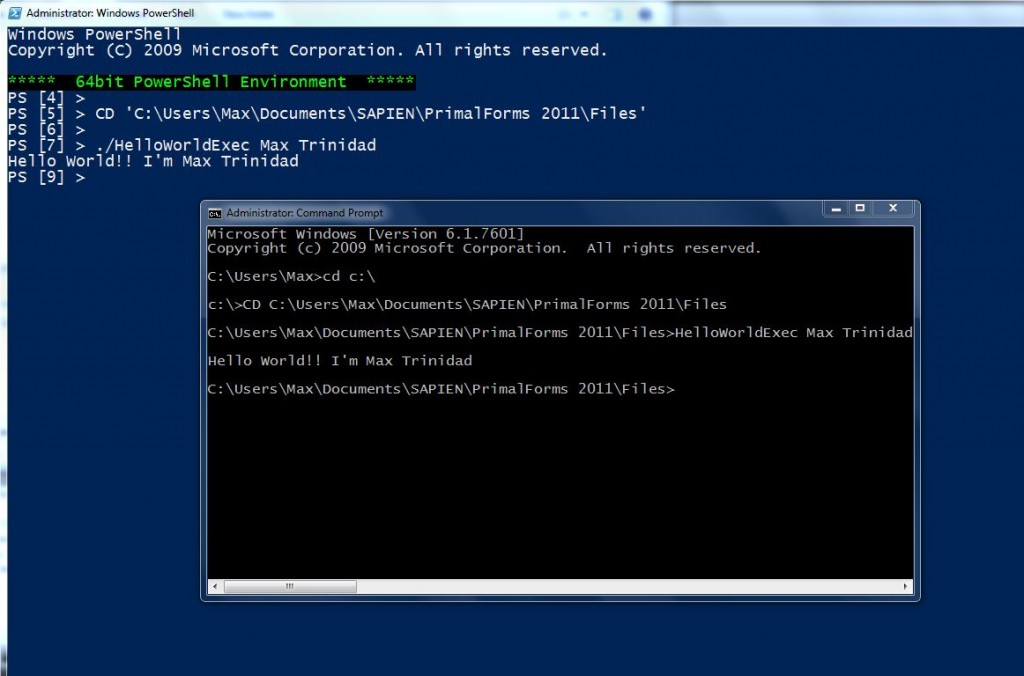
Good! As you can see this is a very simple script. Basically, this script doesn’t need to be a function in order to use the Param() keyword to accept two input arguments: $firstName, and $lastName.
Now, we are ready to build another executable so we can use it on our next blog Part-2 “PowerShell Integration to a SSIS solution“.
For more information about SAPIEN’s PrimalForms 2011, click on the link: http://www.sapien.com/software/primalforms