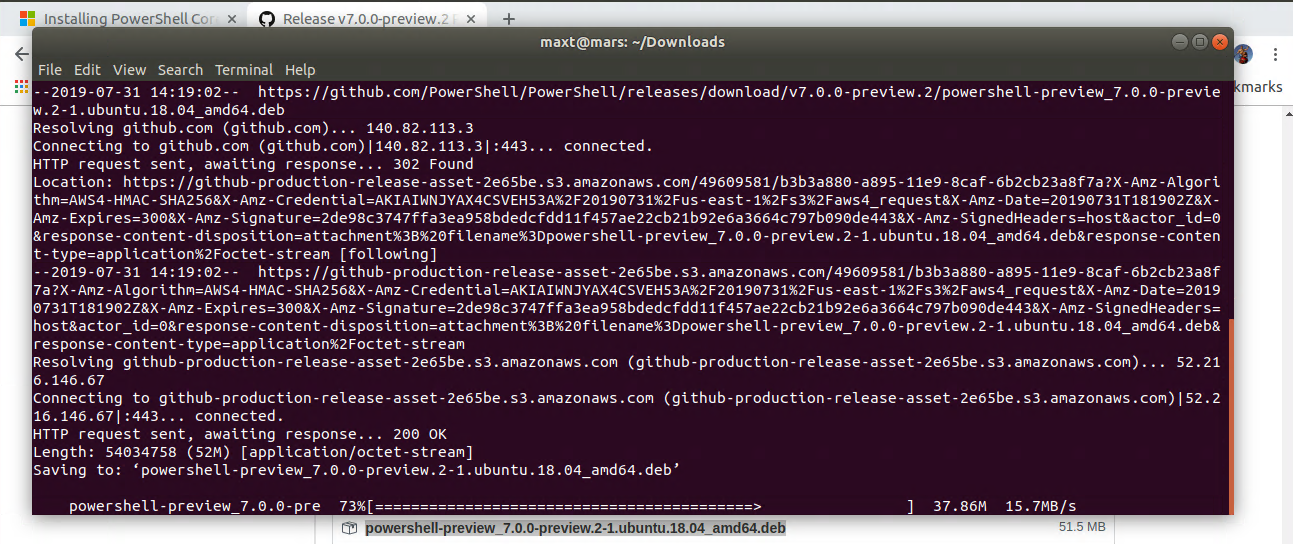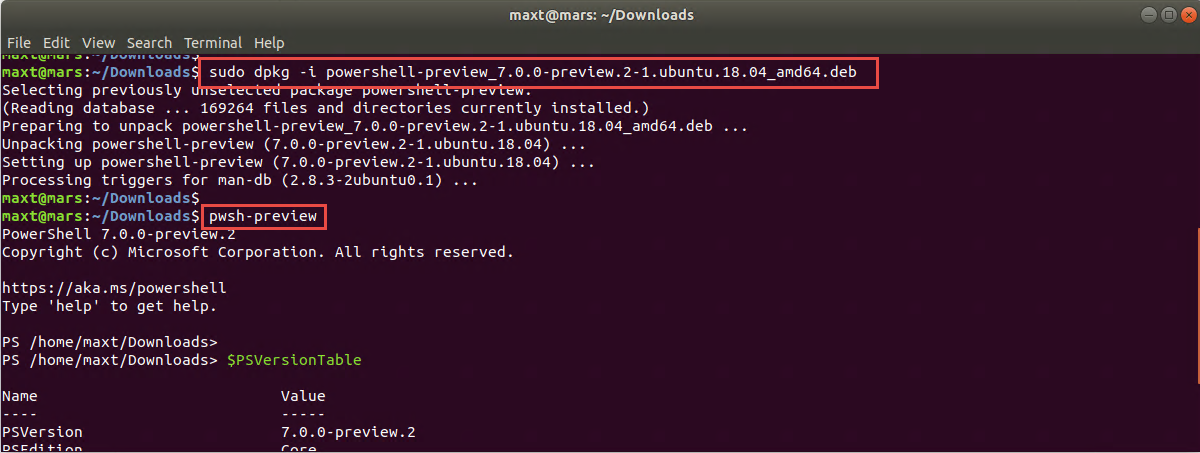Just another way to install PowerShell Preview beside using “apt” or “snap”. As in this sample, you don’t need to register the package repository.
Get the Preview link
First, look under the release documentation and search for the deb package. In my case I’m install the amd64 version.
Then, right-click on the “powershell-preview_7.0.0-preview.2-1.ubuntu.18.04_amd64.deb”, and select “Copy link address“.
This will copy the following link address:
https://github.com/PowerShell/PowerShell/releases/download/v7.0.0-preview.2/powershell-preview_7.0.0-preview.2-1.ubuntu.18.04_amd64.deb
Download the Preview
Now, I go back to my linux machine and open a terminal session, and I make sure to change directory to the “Downloads” folder.
cd Downloads
Then, I type the following command and the link address:
wget https://github.com/PowerShell/PowerShell/releases/download/v7.0.0-preview.2/powershell-preview_7.0.0-preview.2-1.ubuntu.18.04_amd64.deb
Installing the Preview
Now, I’m ready to install the preview using the dpkg package installer executing the following command:
sudo dpkg -i powershell-preview_7.0.0-preview.2-1.ubuntu.18.04_amd64.deb
Now, we can start working with PowerShell.
In Summary
You can pick and choose the best way to install PowerShell. So, it really takes a few lines get the PowerShell Preview installed quickly.