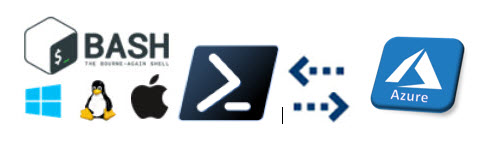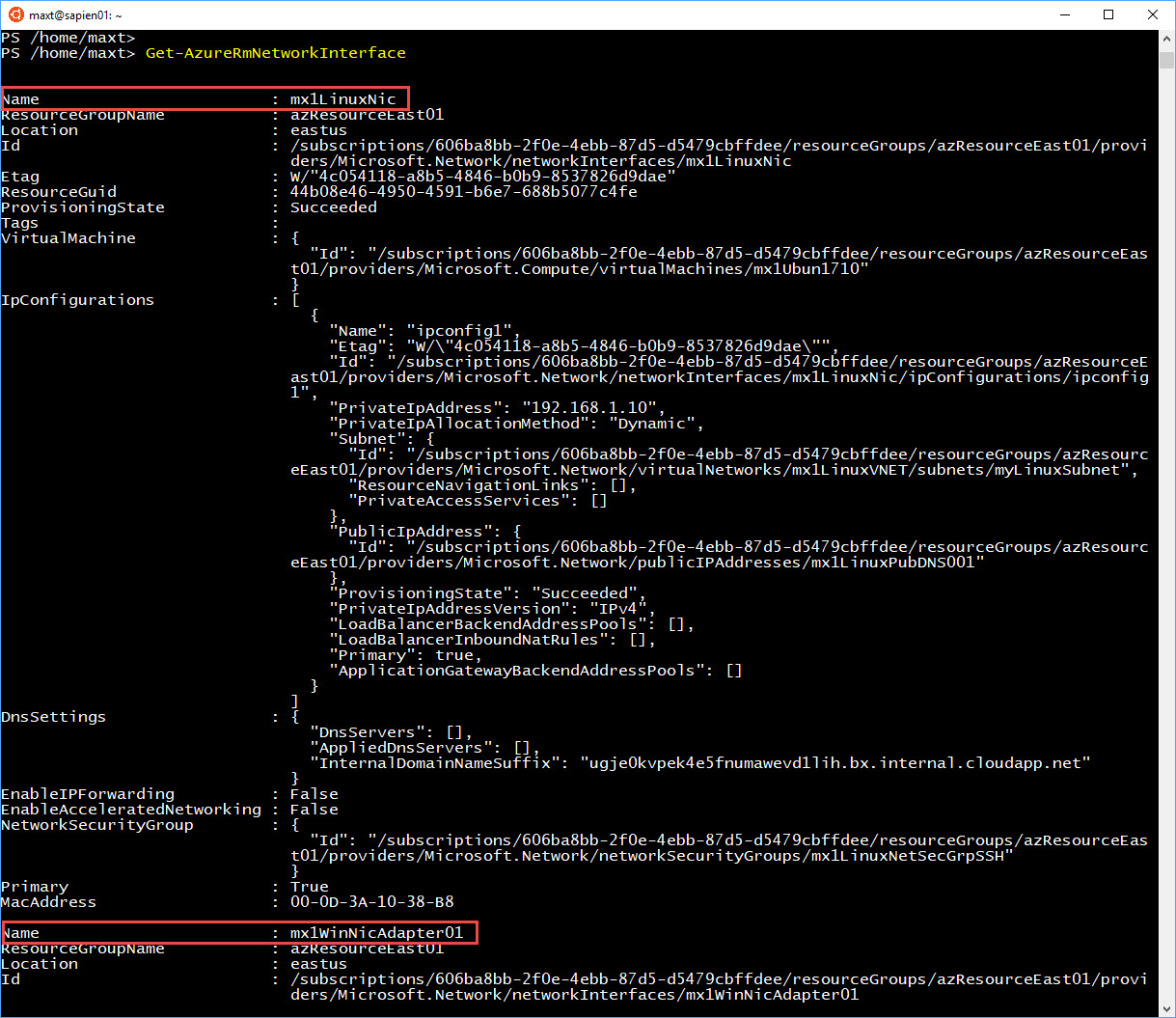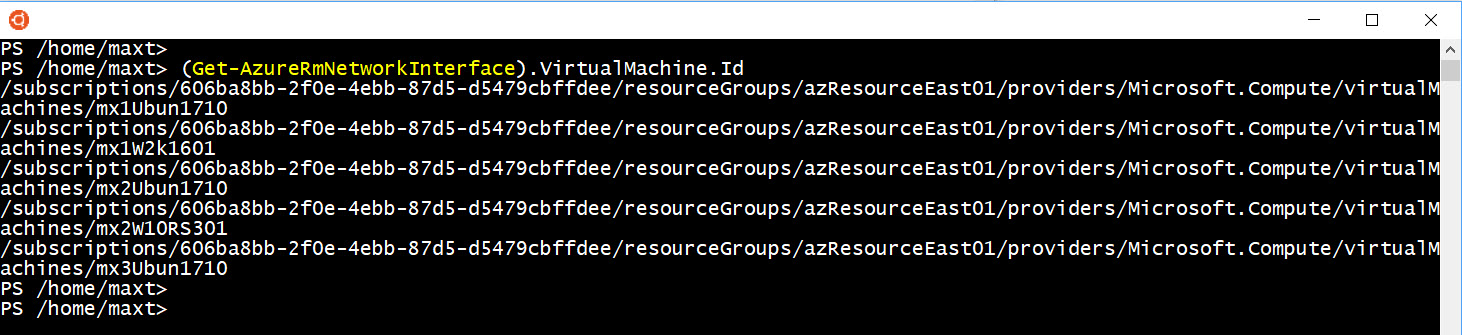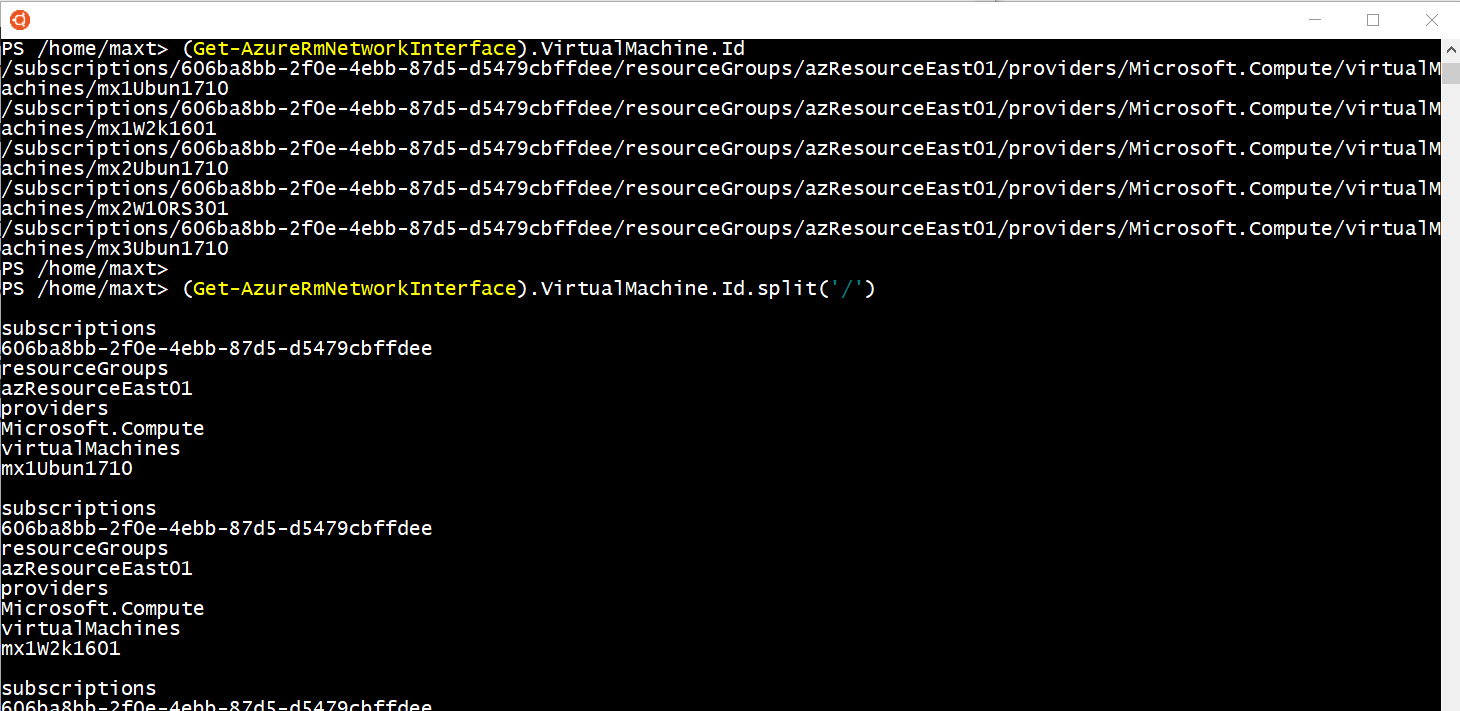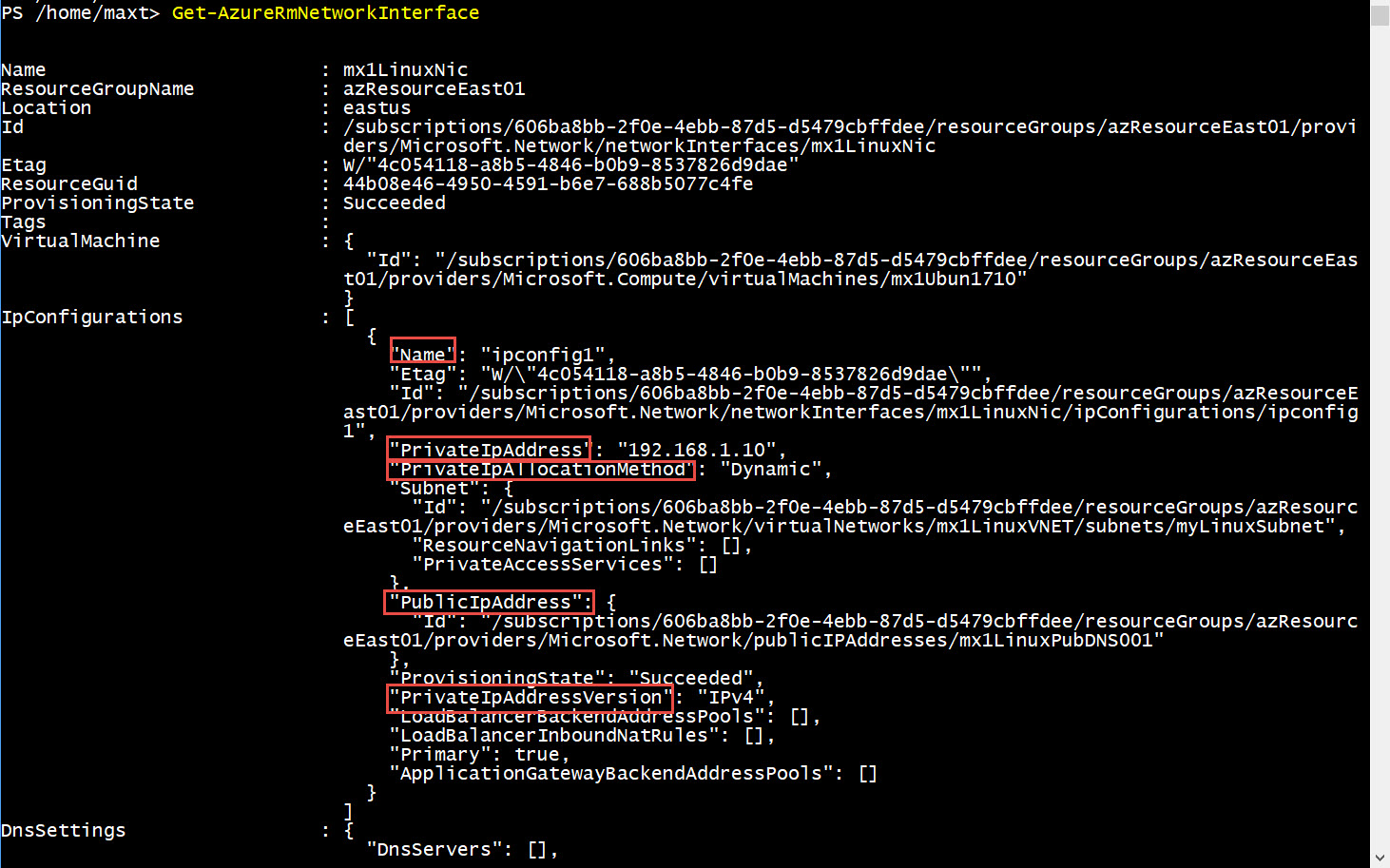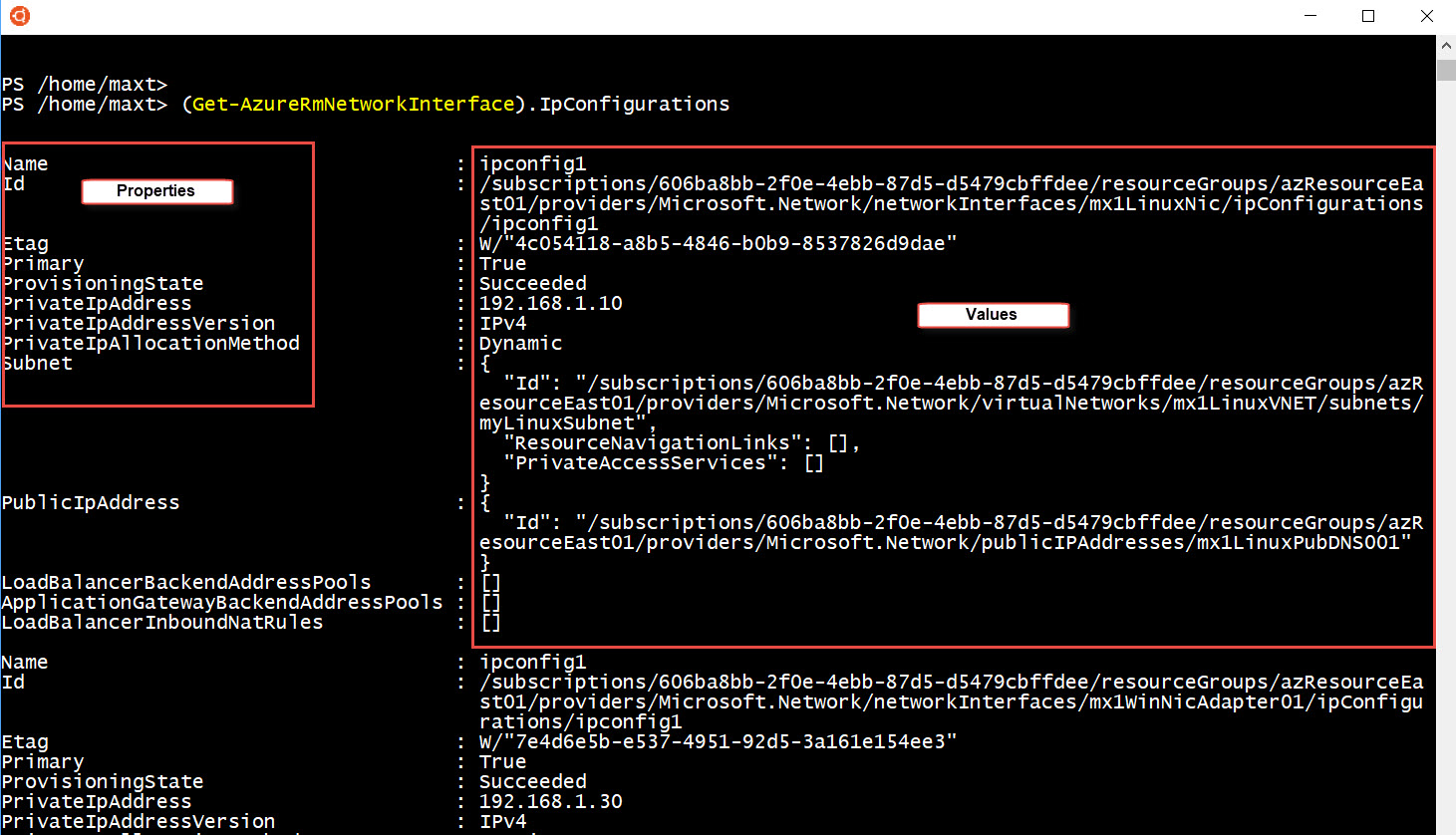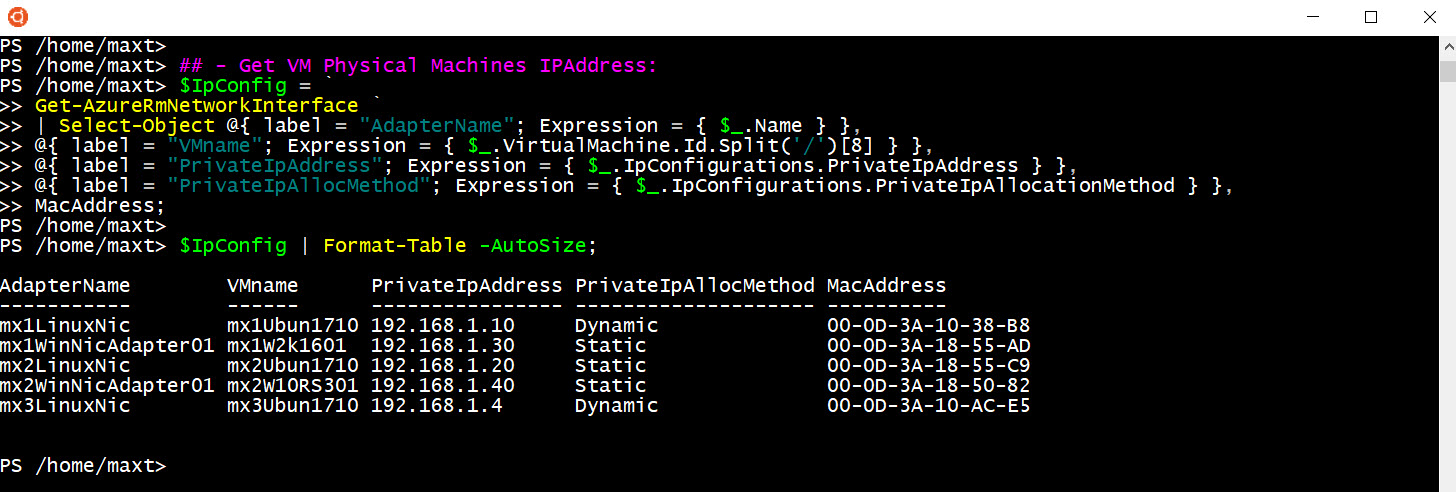This is an example that can be use in both Windows PowerShell and PowerShell Core to customize the result information from the “Get-AzureRmNetworkInterface” cmdlet. Showing the importance of using the Script-block Expression in the Select-Object statement when querying PowerShell .Net Object.
Executing Get-AzureRmNetworkInterface
After successfully signing on the Azure from, in this case my Windows 10 Ubuntu PowerShell Core prompt, executing the “Get-AzureRmNetworkInterface” command will return lots of information:
[sourcecode language=”powershell”]
Get-AzureRmNetworkInterface
[/sourcecode]
Now, to document this information in a proper format, a custom script need to be created.
Thought Process
First identifying which properties are going to be displayed. Let’s pick the following:
1. AdapterName
2. Virtual Machine name
3. Private IPAdress
4. Private IP Allocation Method
5. MAC Address
Now, looking at the previous results of the command, lets look at the ‘VirtualMachine‘ property:
[sourcecode language=”powershell”]
(Get-AzureRmNetworkInterface).VirtualMachine.Id
[/sourcecode]
This will display all Virtual Machine network interface in your subscription. But, I’m just interested in getting the Virtual Machine name.
Notice the common separator is the forward-slash ‘/’. We can use the .NET split() method to extract the *Virtual Machine name value.
[sourcecode language=”powershell”]
(Get-AzureRmNetworkInterface).VirtualMachine.Id.split(‘/’)
[/sourcecode]
*Note: Notice the use of single-quote forward-slash
This way we can list all the separate values belonging to the “*.Id” property.
So, in order to access the Virtual Machine name, we count the listed values from 0 thru 7. We found the name is on #6, then use the number to extract the value.
[sourcecode language=”powershell”]
(Get-AzureRmNetworkInterface).VirtualMachine.Id.split(‘/’)[7]
[/sourcecode]
How About The Ip Configutation section?
in the case of extracting information from the “IpConfiguration” property, we can execute the following line to list all available properties and its values:
[sourcecode language=”powershell”]
(Get-AzureRmNetworkInterface).IpConfigurations
[/sourcecode]
This makes it much easier to extract information by just pick and chose properties.
Custom script code
Now that we know how to extract value, the block of code would look like:
[sourcecode language=”powershell”]
## – Get VM Physical Machines IPAddress:
$IpConfig = `
Get-AzureRmNetworkInterface `
| Select-Object @{ label = "AdapterName"; Expression = { $_.Name } },
@{ label = "VMname"; Expression = { $_.VirtualMachine.Id.Split(‘/’)[8] } },
@{ label = "PrivateIpAddress"; Expression = { $_.IpConfigurations.PrivateIpAddress } },
@{ label = "PrivateIpAllocMethod"; Expression = { $_.IpConfigurations.PrivateIpAllocationMethod } },
MacAddress;
$IpConfig | Format-Table -AutoSize;
[/sourcecode]
In the above sample code, the results are saved into a PowerShell variable for better output formatting.
Conclusion
Although I’m only showing extracting information from the Get-AzureRMNetworkInterface command, this can apply to any PowerShell cmdlet that provide such complex properties values. This can apply to both Windows PowerShell and PowerShell Core.
Be Bold!! Learn PowerShell Core!!