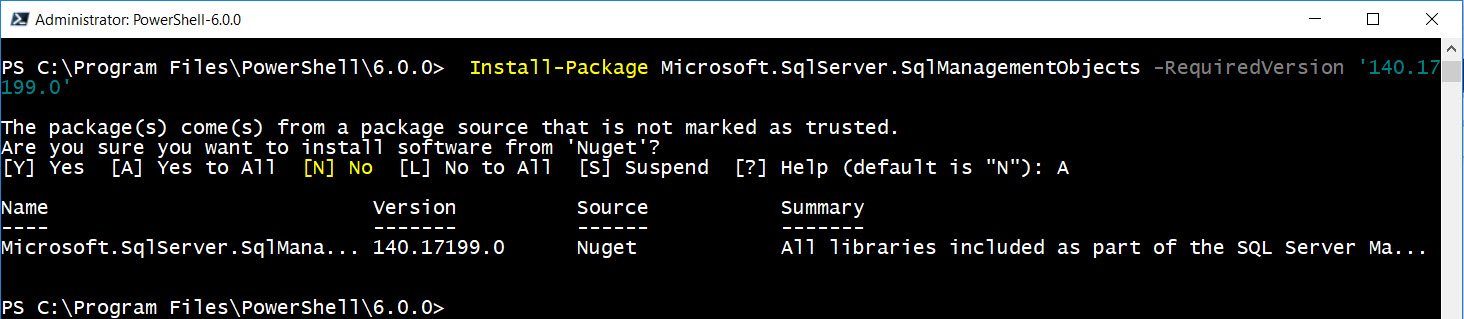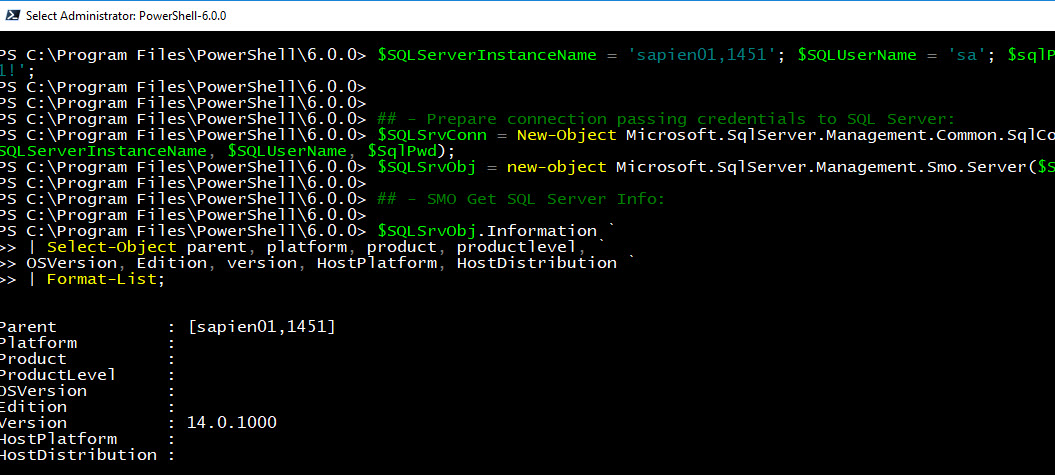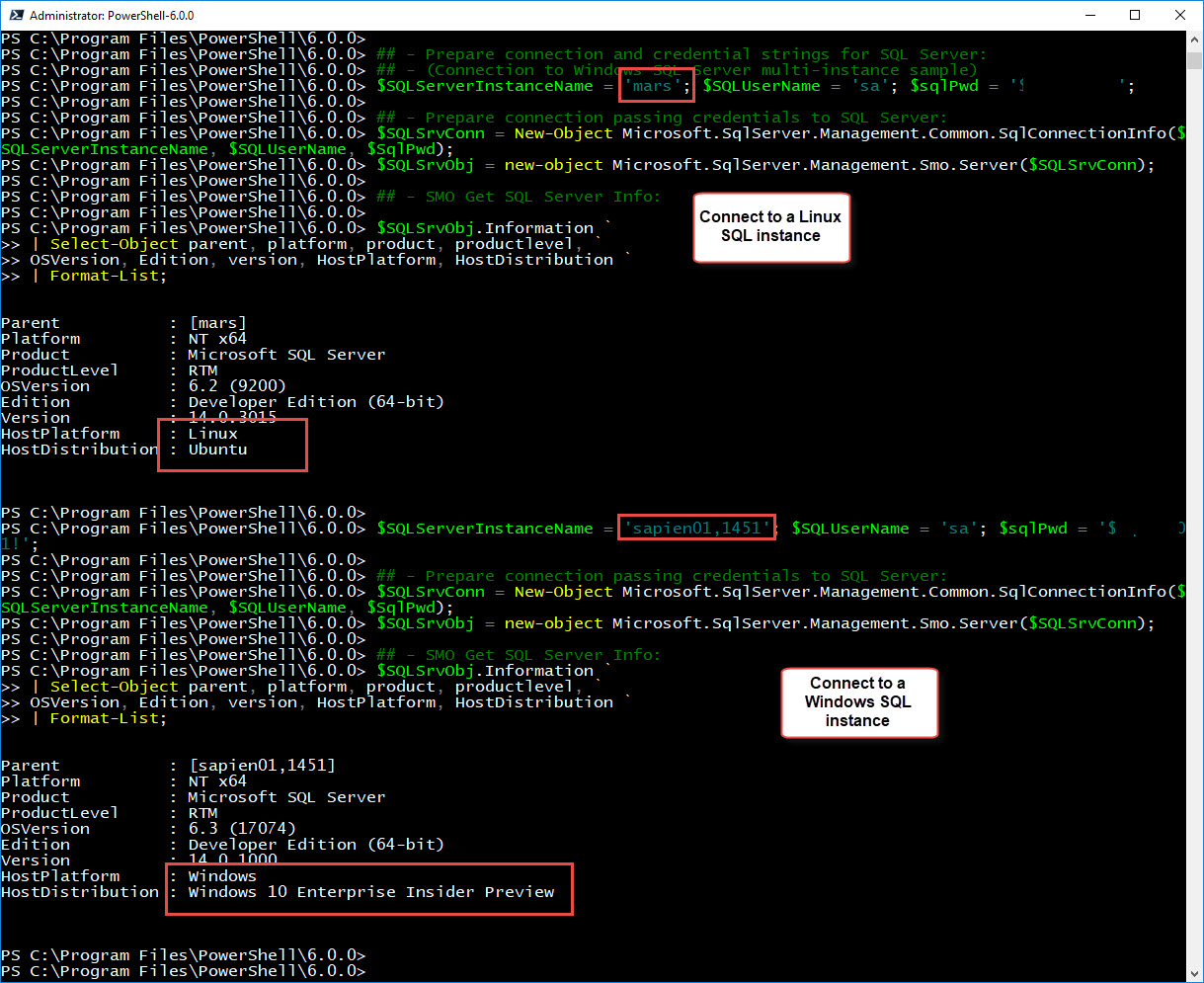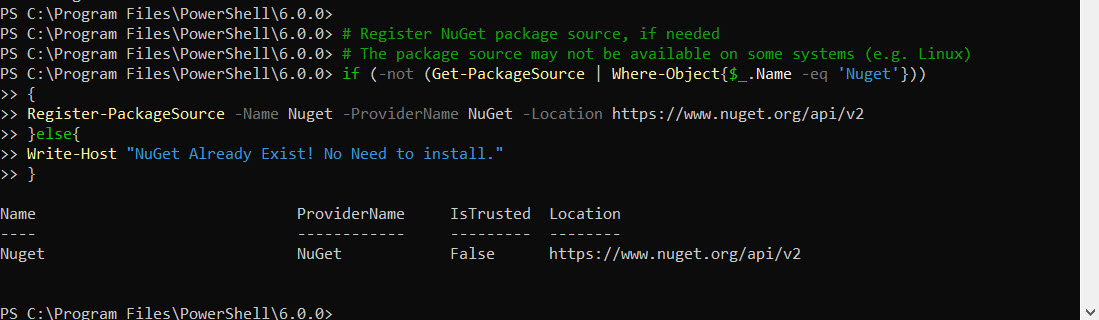This is the SMO (SqlServer Management Objects) package use to create PSCore6 scripts to connect and manage SQL Server on Windows, Linux, and Azure.
But today, I found out the latest version “140.17218.0″ is broken. I had to rolled back to use an older version “140.17199.0” to get it to work again.
You can find the information about this package in this link:
https://www.nuget.org/packages/Microsoft.SqlServer.SqlManagementObjects
This NuGet SMO package version is built on .NETCore 2.0 for PSCore6, and will not install in Windows PowerShell.
Installing SMO Package
To *install the previous SMO package version “140.17199.0“, use the following command:
[sourcecode language=”powershell”]
Install-Package Microsoft.SqlServer.SqlManagementObjects -RequiredVersion ‘140.17199.0’
[/sourcecode]
*Note: Need to install as an Administrator.
If the newer SMO version “140.17218.0” is installed then it will not connect. There are no errors, or failures displayed. (See image)
This issue has been reported to NuGet SMO owners and hopefully will be resolved soon.
Testing SMO in PSCore6
Here’s the PSCore6 script for SMO testing. The script will work in both Windows and Linux.
[sourcecode language=”powershell”]
## – Help find and save the location of the SMO dll’s in a PowerShell variable:
$smopath = `
Join-Path ((Get-Package Microsoft.SqlServer.SqlManagementObjects).Source `
| Split-Path) (Join-Path lib netcoreapp2.0)
# Add types to load SMO Assemblies only:
Add-Type -Path (Join-Path $smopath Microsoft.SqlServer.Smo.dll)
Add-Type -Path (Join-Path $smopath Microsoft.SqlServer.ConnectionInfo.dll)
## – Prepare connection and credential strings for SQL Server:
## – (Connection to Windows SQL Server multi-instance sample)
$SQLServerInstanceName = ‘System01,1451’; $SQLUserName = ‘sa’; $sqlPwd = ‘$Mypwd01!’;
## – Turn ON below for Linux:
## – (Connection to Linux SQL Server multi-instance sample)
# $SQLServerInstanceName = ‘LinuxSystem02’; $SQLUserName = ‘sa’; $sqlPwd = ‘$Mypwd01!’;
## – Prepare connection passing credentials to SQL Server:
$SQLSrvConn = New-Object Microsoft.SqlServer.Management.Common.SqlConnectionInfo($SQLServerInstanceName, $SQLUserName, $SqlPwd);
$SQLSrvObj = new-object Microsoft.SqlServer.Management.Smo.Server($SQLSrvConn);
## – SMO Get SQL Server Info:
$SQLSrvObj.Information `
| Select-Object parent, platform, product, productlevel, `
OSVersion, Edition, version, HostPlatform, HostDistribution `
| Format-List;
## – End of Code
[/sourcecode]
Most Important
In order for this to work, NuGet needs to be installed first. The following *code block will help to check if it’s already installed. And, if not, then it will install NuGet in PSCore6.
[sourcecode language=”powershell”]
# Register NuGet package source, if needed
# The package source may not be available on some systems (e.g. Linux)
if (-not (Get-PackageSource | Where-Object{$_.Name -eq ‘Nuget’}))
{
Register-PackageSource -Name Nuget -ProviderName NuGet -Location https://www.nuget.org/api/v2
}else{
Write-Host "NuGet Already Exist! No Need to install."
}
[/sourcecode]
*Note: Thanks to the SMO guys for providing this code block to get me started testing.
Also, if you already installed the buggy NuGet SMO version, remember to use the following command to uninstall the package:
[sourcecode language=”powershell”]
uninstall-package Microsoft.SqlServer.SqlManagementObjects
[/sourcecode]
I’m hoping this blog post will help in any way.
Be Bold!! Learn PowerShell Core!!