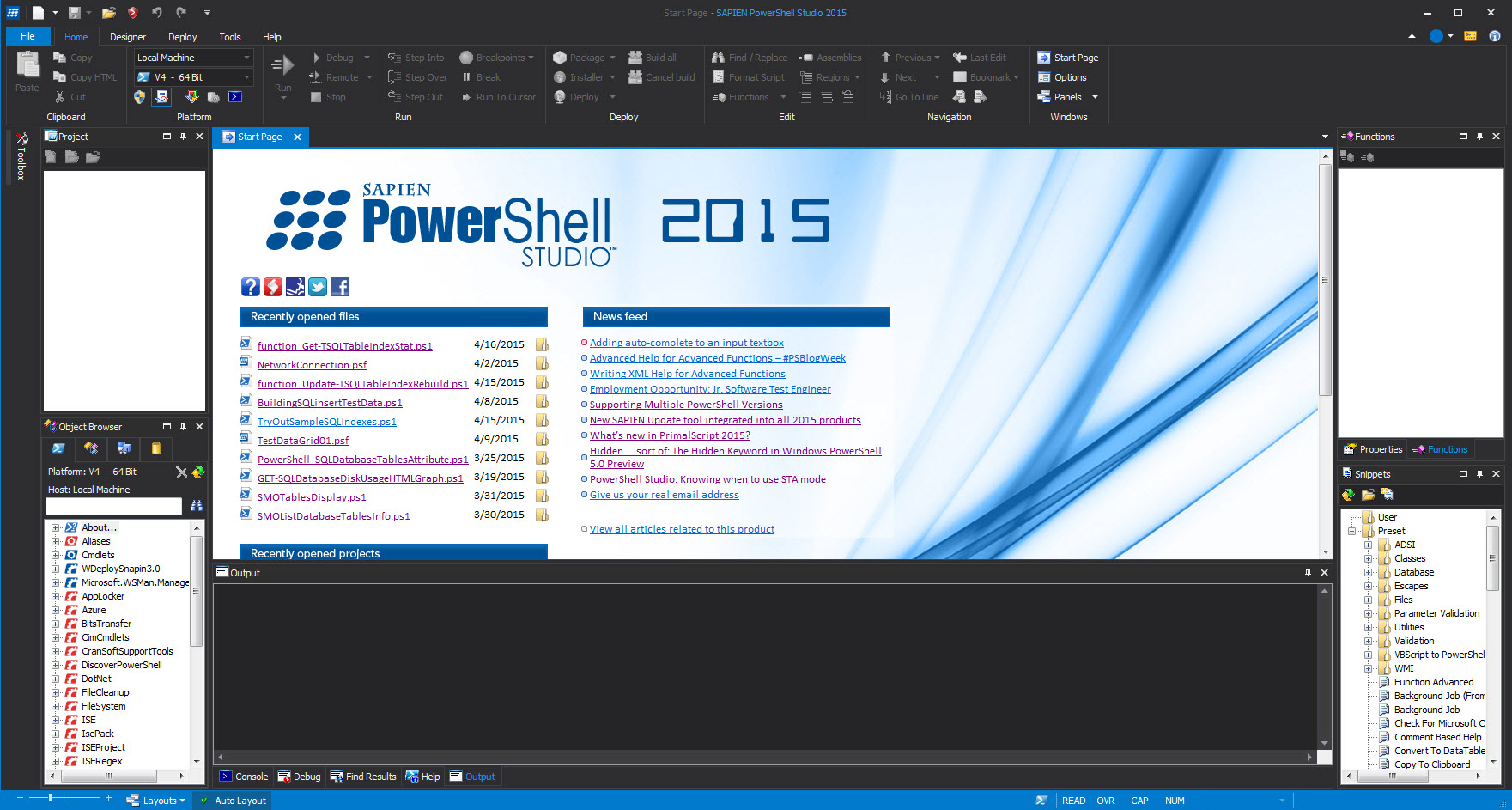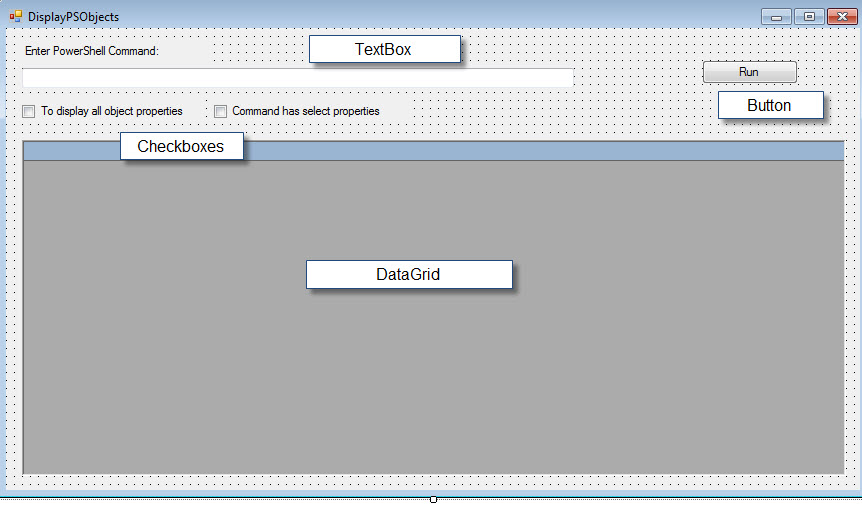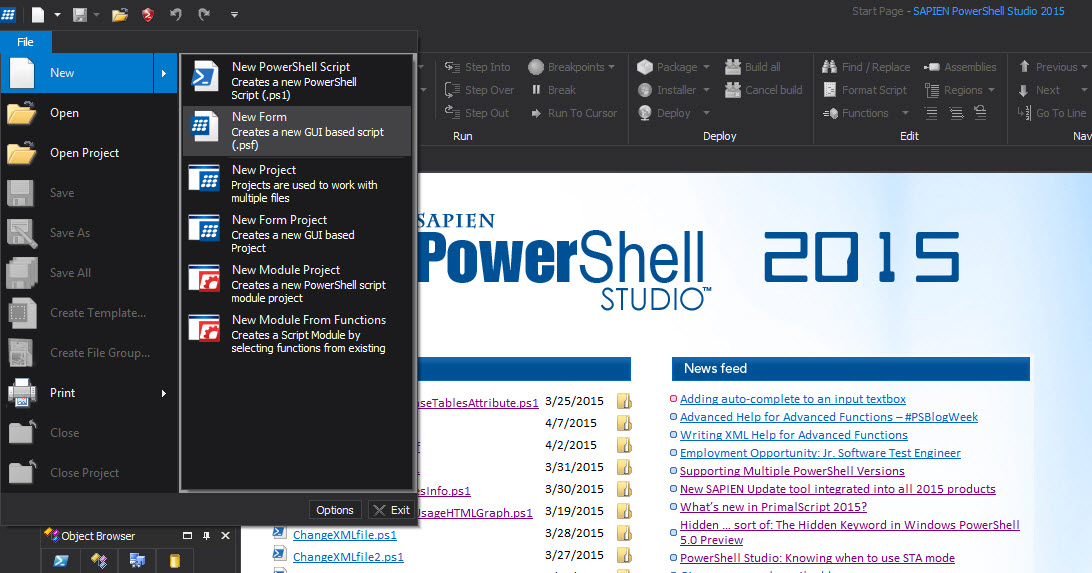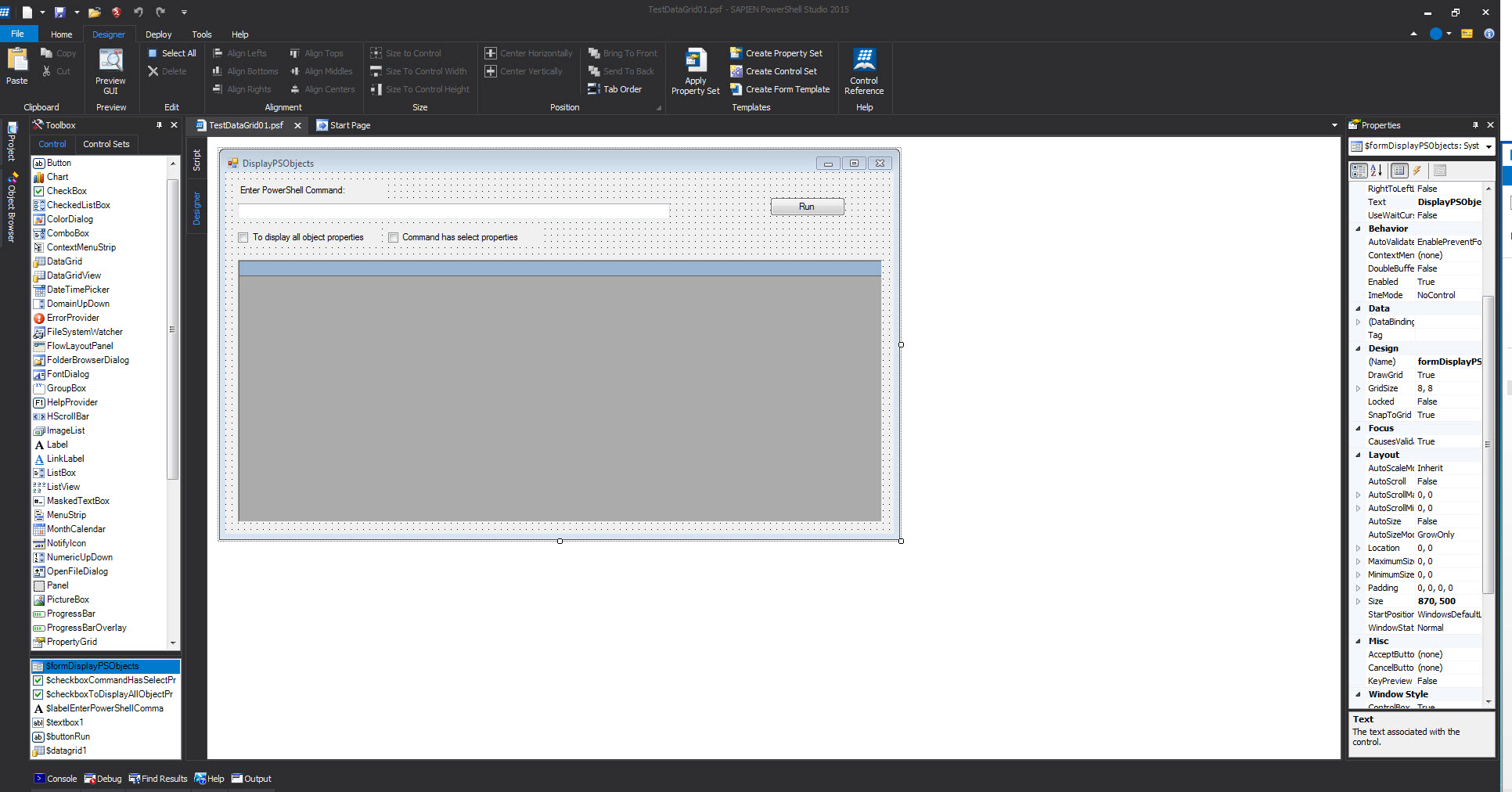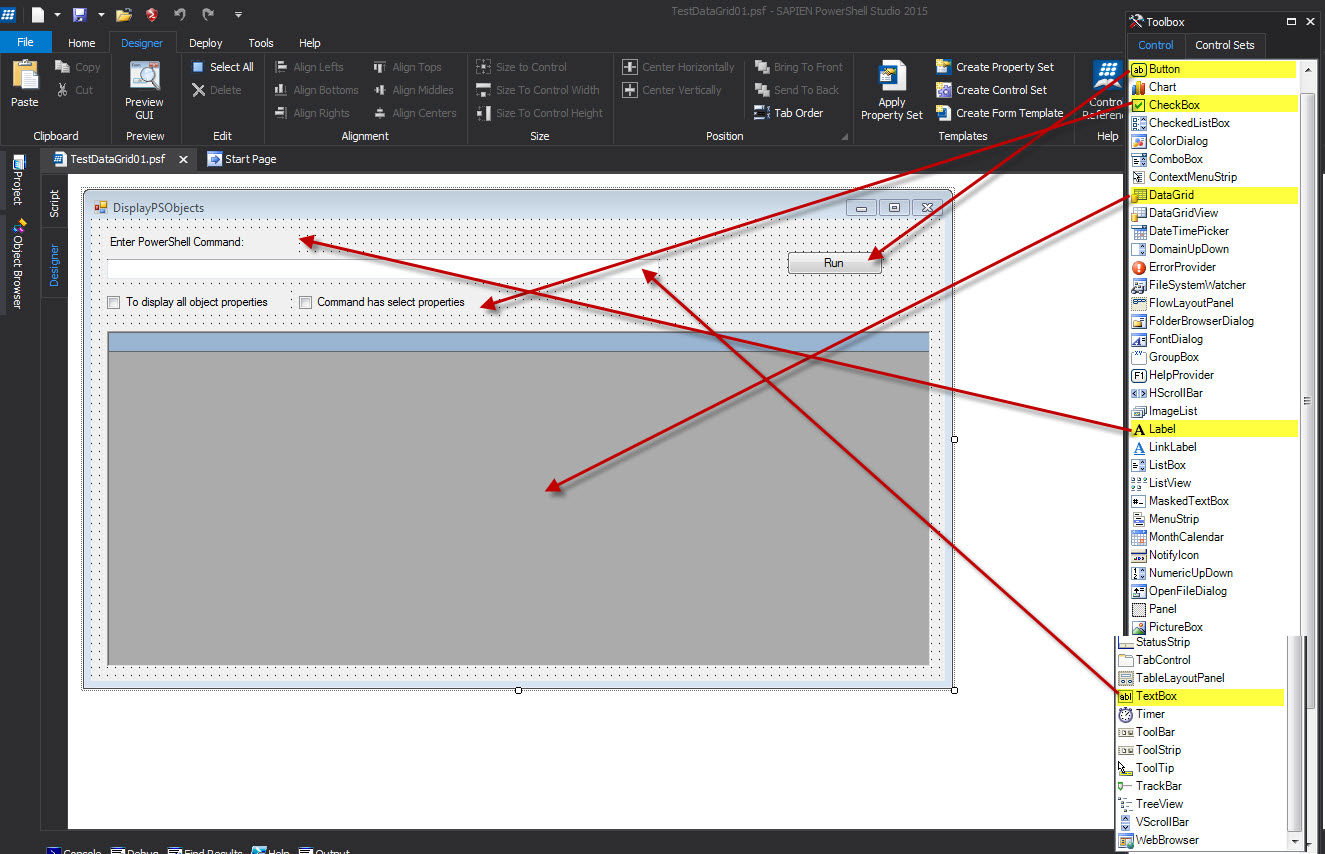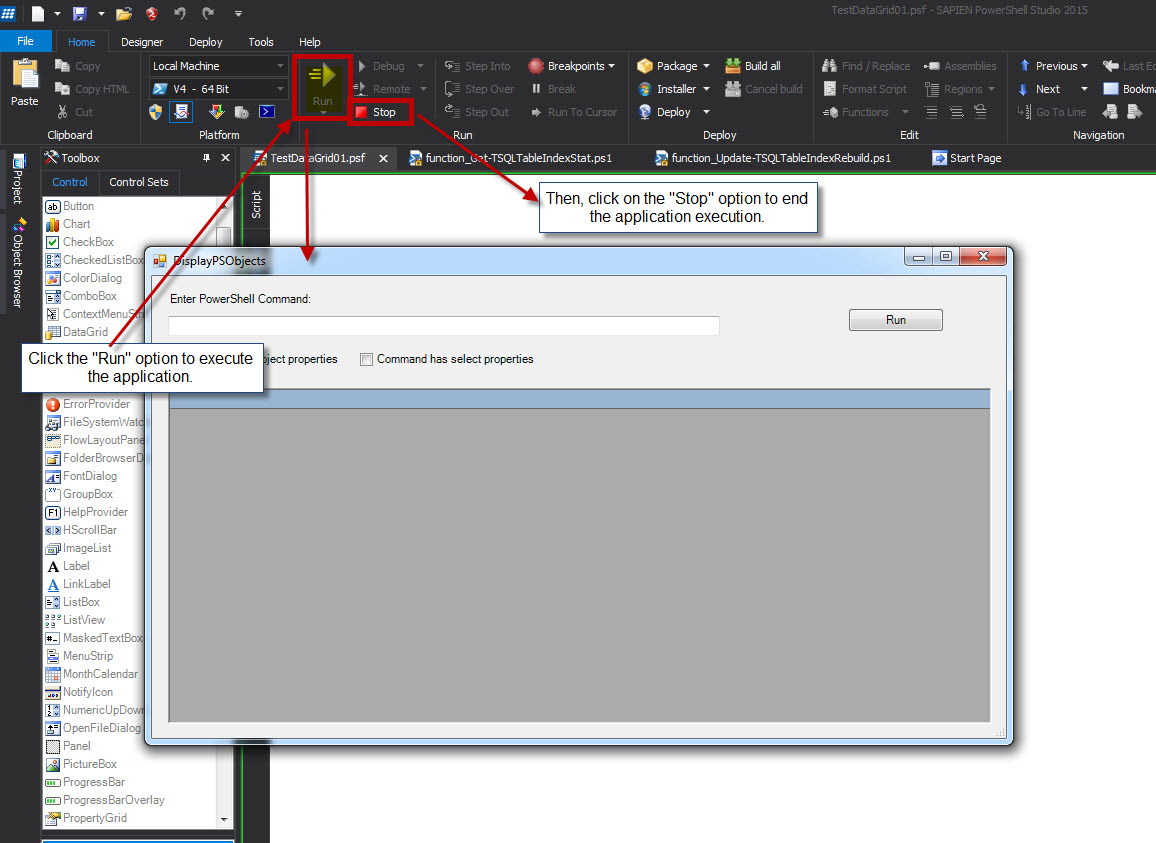Yes! SAPIEN Technologies “PowerShell Studio 2015” product allow you to create Windows form and at the same time you can compile it creating an executable application. So, just for playing around I’m going to create a Windows application that will allow me to execute a PowerShell command and display all of its properties values in a datagrid form.
Creating a PowerShell Studio Windows form
This application will have the following Windows components:
1. A textbox to type the PowerShell command.
2. Two checkboxes to allow display all or selected properties.
3. A datagrid to display the results.
4. And the button to execute the PowerShell command typed in the textbox.
Also, I created a PowerShell function use to build the data to be sent to the datagrid component.
To create a new Windows form click on the “File” menu and select “New” then from the dropdown list pick “New Form“. This option will create a “*.psf” file. I’ve named it “TestDataGrid1.psf“.
One important thing to keep in mind, when working building a Windows-based solution, this editor is Visual Studio-like. So, if you have work with any version of Visual Studio then your learning curved is minimal. Just drag-and-drop the object into the form then later add the script code afterward.
This Windows form will contain the following controls:
1. TextBox
2. Label
3. Checkbox
4. Button
5. DataGrid
As you add object components to the form their properties can change too. Mainly, look into changing the “Text” property of some of the objects, such as: Form, Label, and the Button.
At this point there’s no code added to this Windows application but, from the “Home” menu, you can click on the “Run” option to see it running. And, ‘No!’, you can’t execute the application outside of this editor. Unless, you create an executable program out of this solution which you can do with this editor.
Next upcoming blog will be adding the PowerShell code and some functions to our solution.