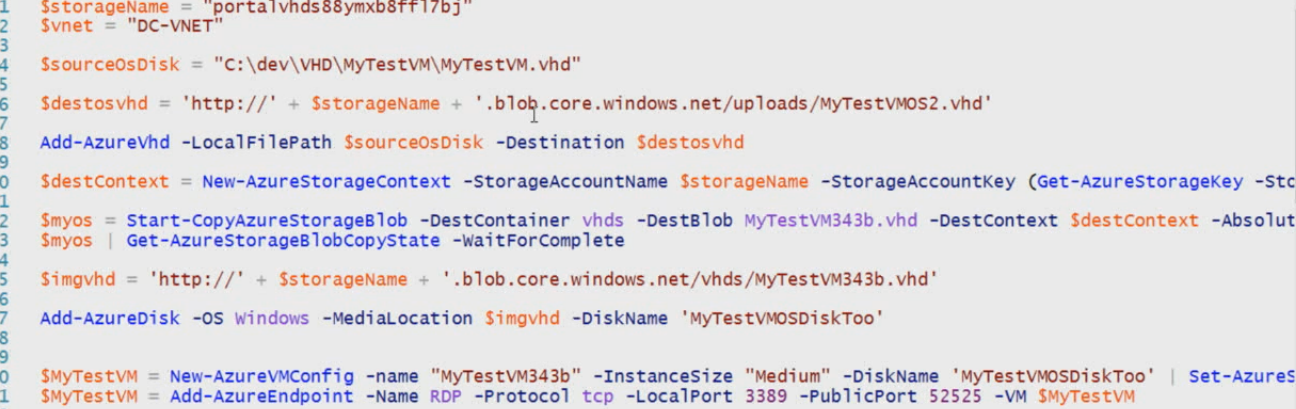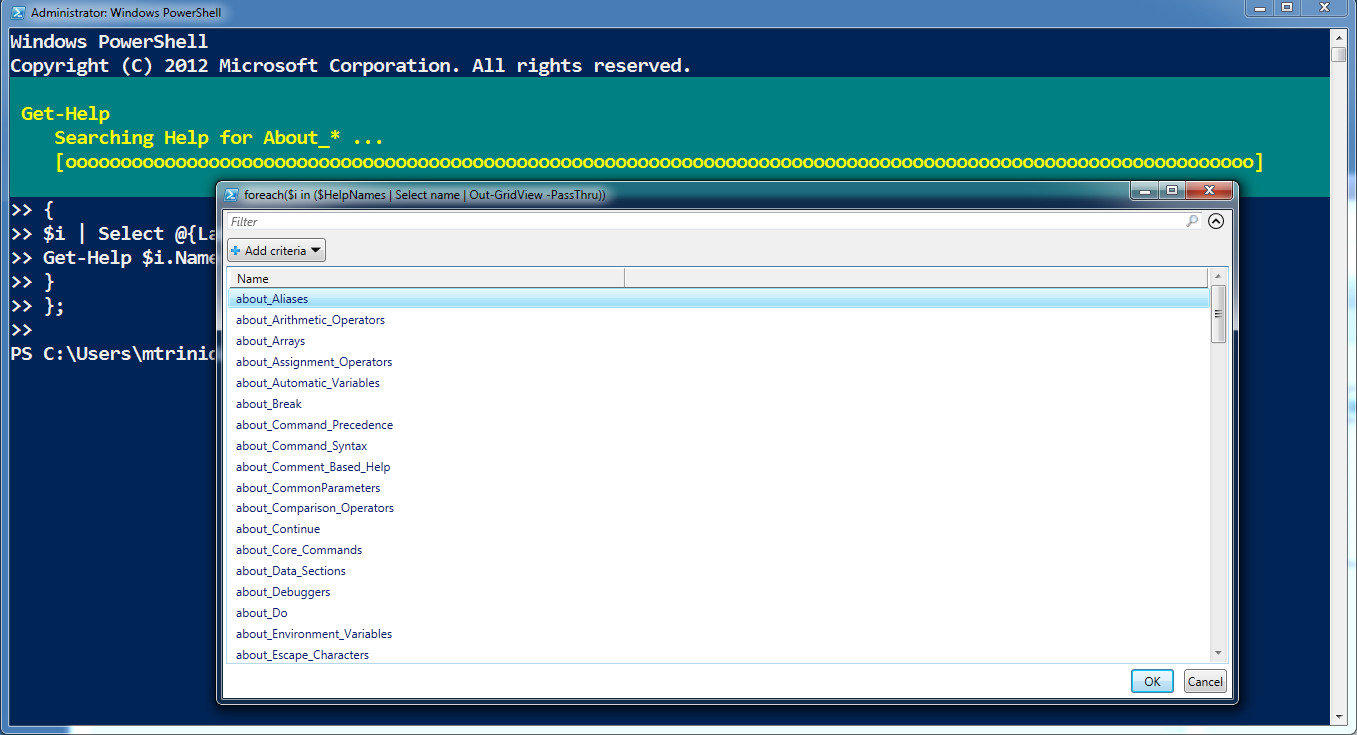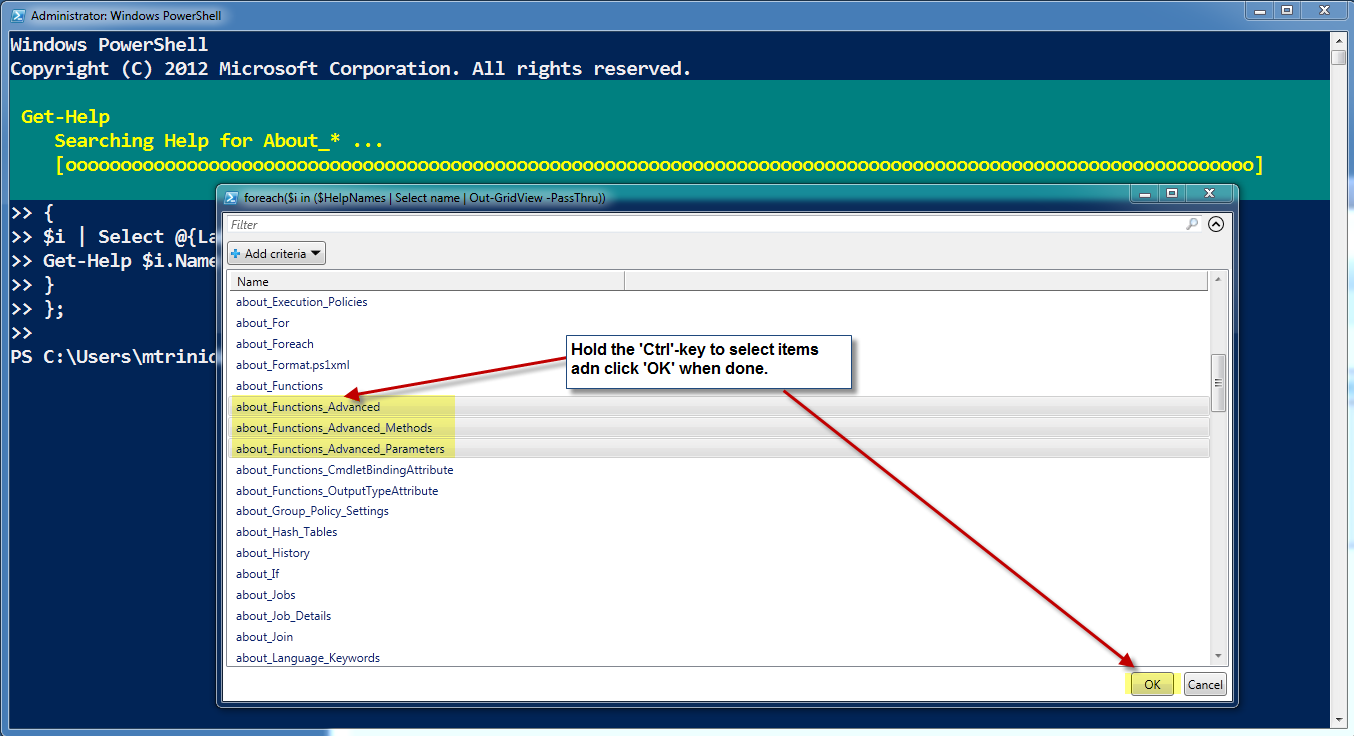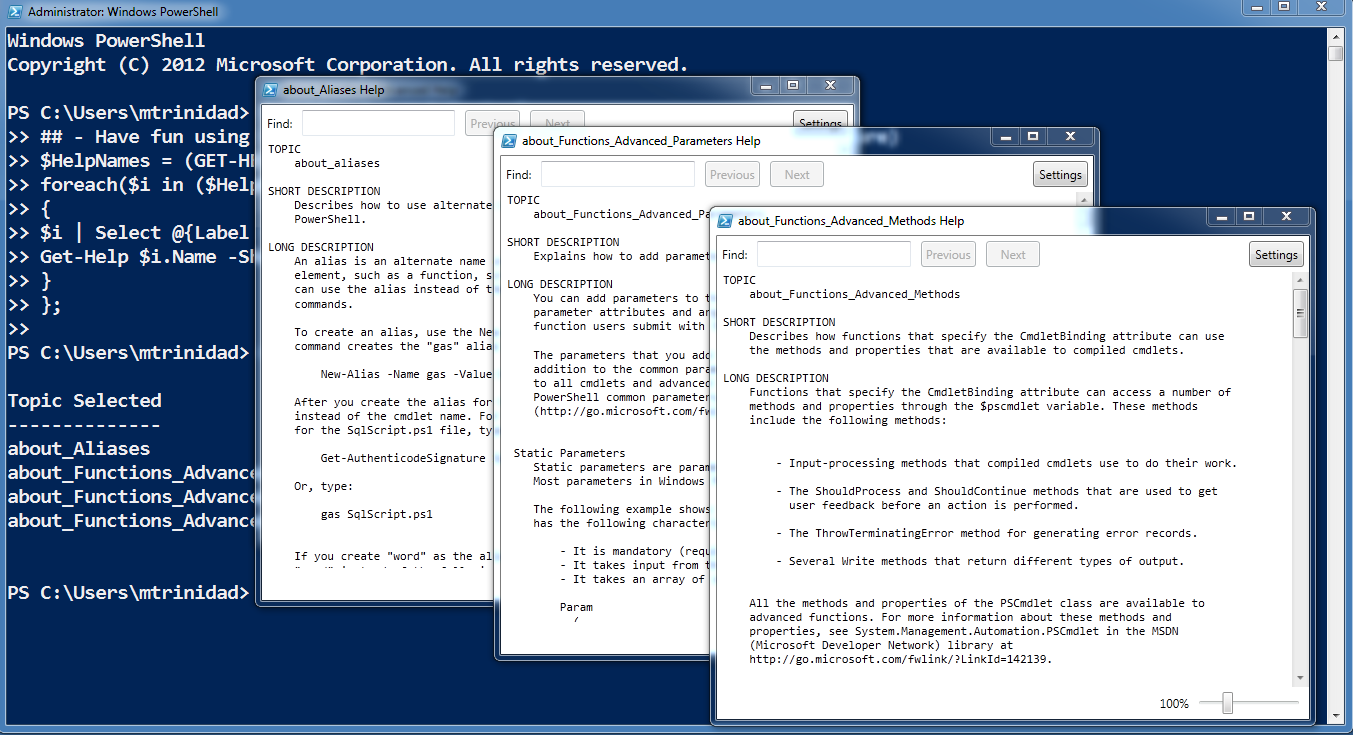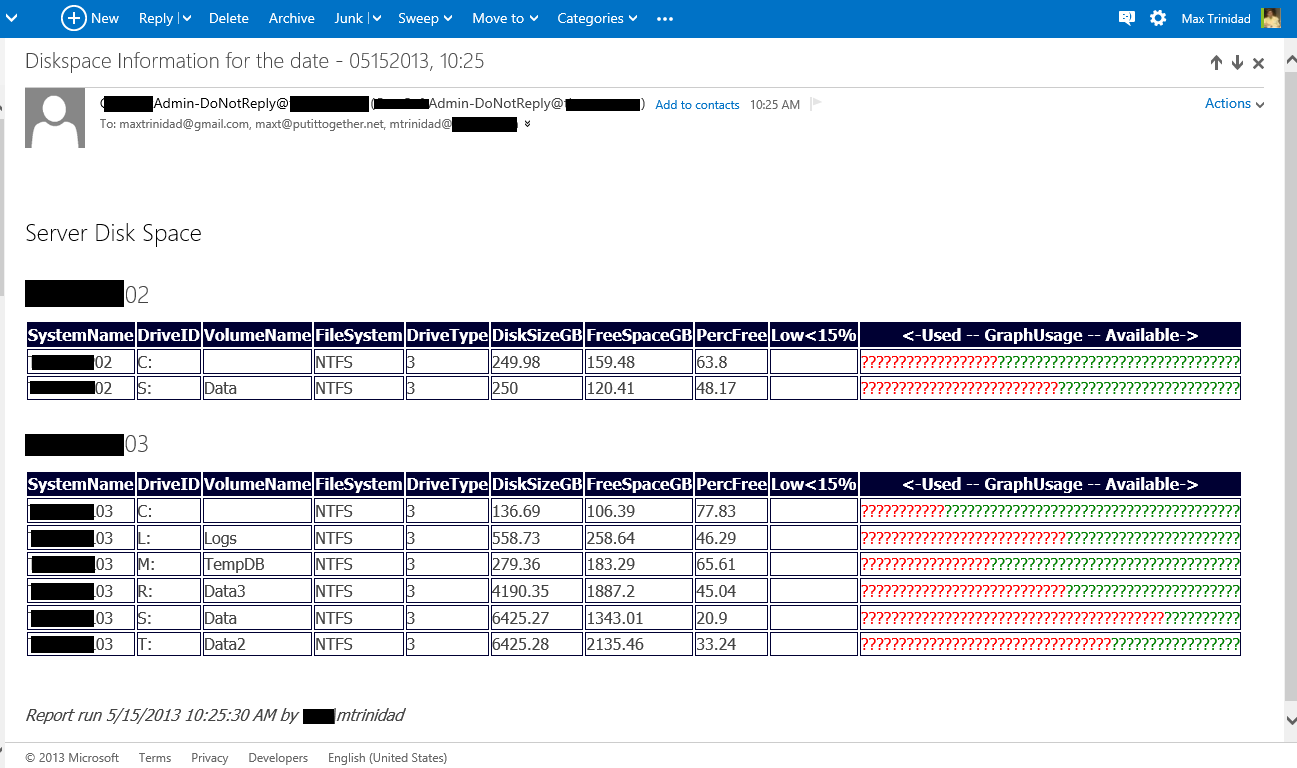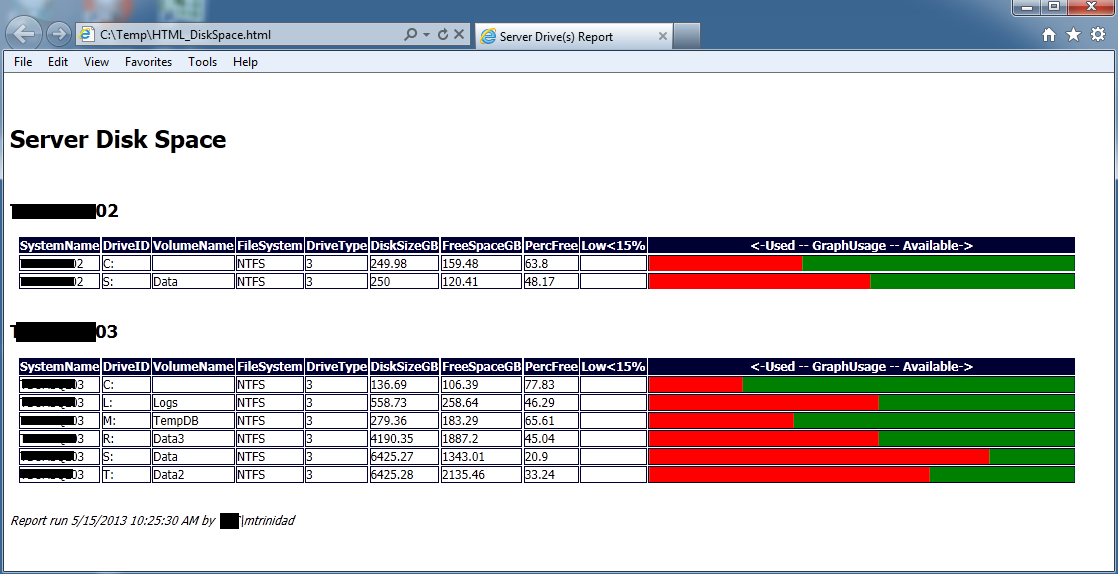You’re all invited to attend FLPSUG online meeting on “Windows Azure PowerShell cmdlet” with MS Windows Azure Evangelist – Scott Klein?.
To register go here: http://flpsugmay2013online.eventbrite.com/
Don’t miss it! It will be both fun and informative.
Here’s an example of what has been trending in twitter recently. Please notice that’s all been on Windows Azure.
Some of yesrterday (05/20/2013) “Window Azure PowerShell” links:
Automating Windows Azure Infrastructure Services (IaaS) Deployment with PowerShell – See more at:
http://blogs.technet.com/b/yungchou/archive/2013/05/20/automating-windows-azure-infrastructure-services-iaas-deployment-with-powershell.aspx?utm_source=feedburner&utm_medium=twitter&utm_campaign=Feed%3A+YungChouOnHybridCloud+%28Yung+Chou+on+Hybrid+Cloud%29#sthash.ibQad0aX.dpuf
Overview of Microsoft #WindowsAzure #Powershell for automated #Cloud Services:
http://mountainss.wordpress.com/2013/05/20/overview-of-microsoft-windowsazure-powershell-for-automated-cloud-services/
PowerShell script to migrate SharePoint to Azure IaaS
http://spiffy.sg/it-pros/powshell-script-to-migrate-sharepoint-to-azure-iaas/
PowerShell script to get username and password for FTP from Microsoft Azure publish settings
http://karl-henrik.se/powershell-script-to-get-username/?utm_source=buffer&utm_medium=twitter&utm_campaign=Buffer&utm_content=buffer08a3d
Application Management-Example-Deploying a Service to Your Private Cloud (Part 1)
http://blogs.technet.com/b/privatecloud/archive/2013/04/03/application-management-example-deploying-a-service-to-your-private-cloud-part-1.aspx
Application Management-Example-Deploying a Service to Your Private Cloud (Part 2)
http://blogs.technet.com/b/privatecloud/archive/2013/04/05/application-management-example-deploying-a-service-to-your-private-cloud-part-2.aspx
Azure does Powershell too
http://www.scarydba.com/2013/05/20/azure-does-powershell-too/?utm_source=feedburner&utm_medium=feed&utm_campaign=Feed%3A+HomeOfTheScaryDba+%28Home+of+the+Scary+DBA%29
Additional MSDN videos at Channel 9: MSDN Channel 9
http://channel9.msdn.com/WindowsAzure
If you missed last week Microsoft Virtual Academy on “Windows Azure for IT Professionals Jump Start” check the recorded videos:
https://www.microsoftvirtualacademy.com/liveevents/Windows-Azure-for-IT-Professionals?CR_CC=200206715
Sample VHD migration image PowerShell script by David Aiken:
Here’s some of my personal notes from the “Windows Azure for the IT Pro – Jump Start”
Great Sessions today under the Microsoft Virtual Academy O “Windows Azure for IT Professionals Jump Start” with David Tesar and David Aiken today.
Azure AD
1. Azure AD thru a Windows Azure VM spin off.
2. Run on Windows Azure IaaS.
3. Network Gateway need to be defined before building the VM.
4. DC VM need an addition drive to store all the NTDS databases files.
5. DC Wizard NTDS section the folders need to point to the additional VM drive (don’t pick C:\).
6. Under the directory service panel, need to add a new site to point to the Windows Azure AD site.
AD to Windows Azure AD – Synch
1. Cloud Only / No integration
2. Directory Synch – using member server (no on DC) and only one way (can’t go back). Use “DirSynch”
3. Directory and Single Sign-On
Migrating VM (VHD) to Window Azure
1. you can use a Disk2VHD. Hint: Have one network card and set to use DHCP.
2. It will copy VHD size type from Dynamic to Fixed Disk format.
3. Cloud act as a Networking boundaries.
4. Only VHD format allowed (no VHDX).
5. Don’t use Static IP Address and remove PowerShell remoting.
6. Changes to system configuration: memory, network adapters, etc.
And, there’s more I wasn’t able to attend.
Don’t be left out! Learn PowerShell now.