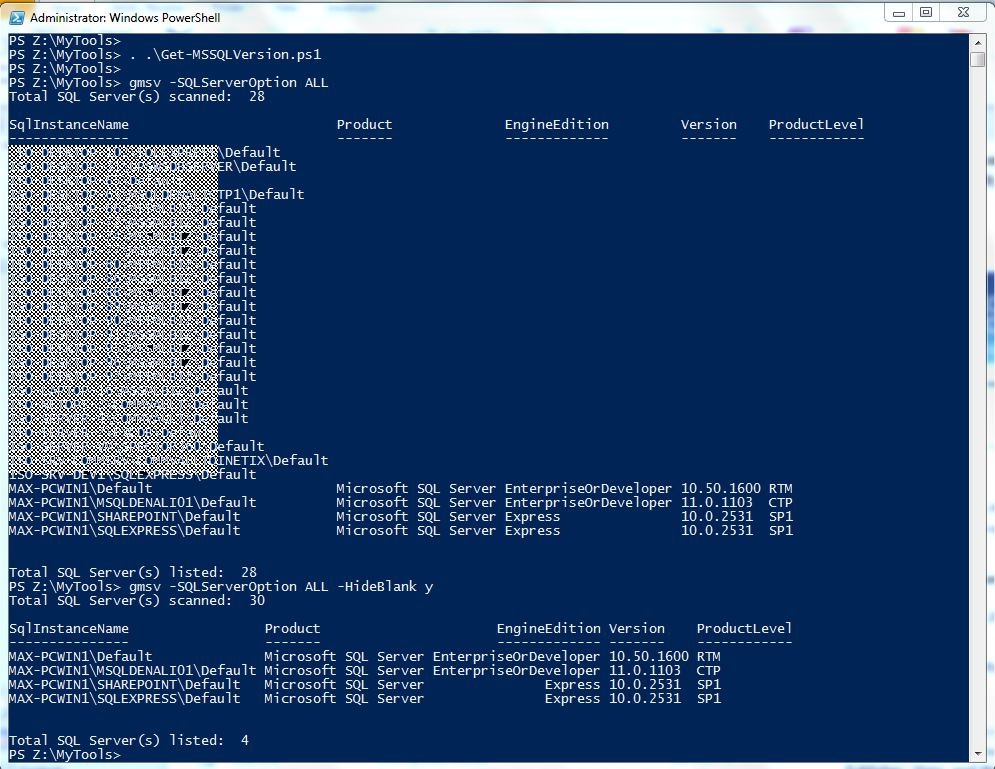I just posted a new PowerShell function to help get information about your SQL Server(s). Following Don Jones recent post about “Inventory SQL Server Versions on Multiple Computers” this is just to show you, if you have SQL Server 2008 (R2 or above), then you can use SMO which is already installed with SQL.
Check out *”Get-MSSQLVersion” at Script Gallery: http://gallery.technet.microsoft.com/scriptcenter/5f763a6e-23bf-46be-a837-13e5005acb72
Please, make sure to meet the requirements to use this function. More information in the Script Gallery post.
Now, this new function include three cmdlet parameters that will affect your results.
- ” -SQLServerOption ” – This parameter will allow you to: 1) Individually get version information about one, or a series of SQL Server, or 2) using the ” -SQLServerOption all ” parameter, will get you a list of all SQL Servers on the network.
- ” -DateTimeStamped ” – *This parameter only accepts Y, any other character(s) will be ignored. This will results in writting the start and end date/time for running this command.
- ” -HideBlank ” – This parameter only accepts Y, any other character(s) will be ignored. This will ignored all blanks items selected with the ” -SQLServerOption ALL” because you may not have permission to access the SQL Instance.
By the way, I automatically included some SQL Server counter to let you know how many server(s) it found and the how many are listed in the results.
*Note: I included the Date/Time stamped is because this function will take some time to complete.
Sample picture:
Practical Use: – The following line will create a text file with your information:
PS> gmsv -SQLServerOption ALL | Out-File c:\MyFolder\MySQLVersionInfo.txt
Also, you can save the results to an object, then create a csv file. Here’s the starting point for your CSV:
Go ahead, and complete the task… I’m Just Saying!!
Have fun Scripting!!