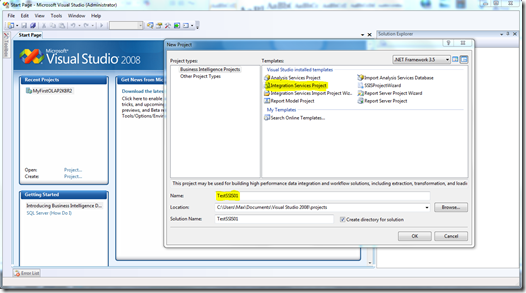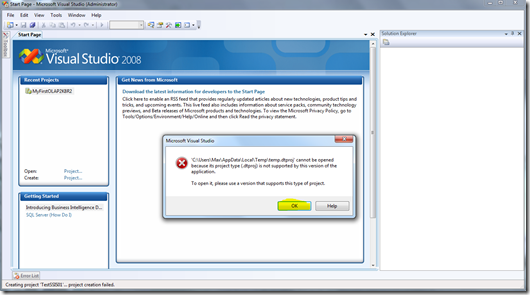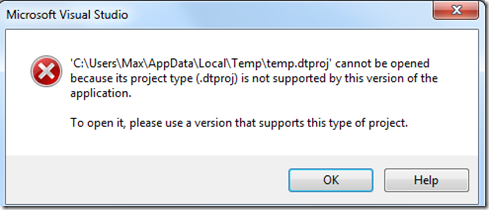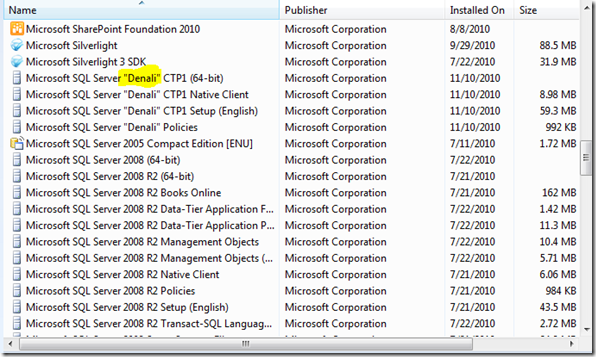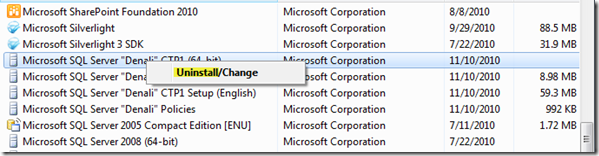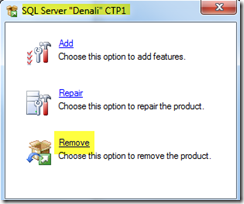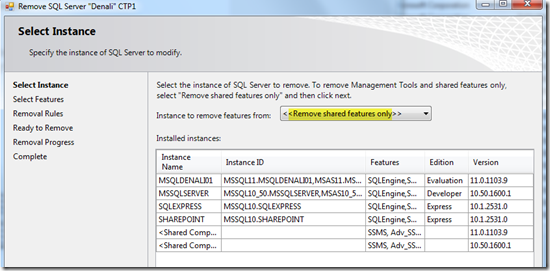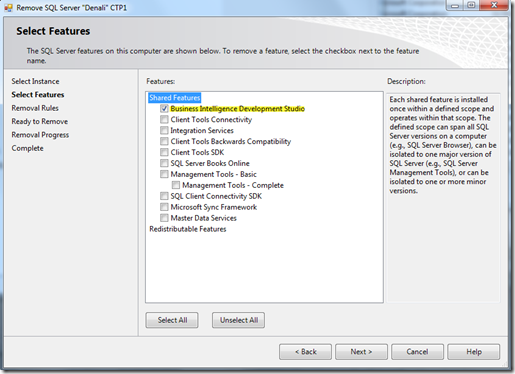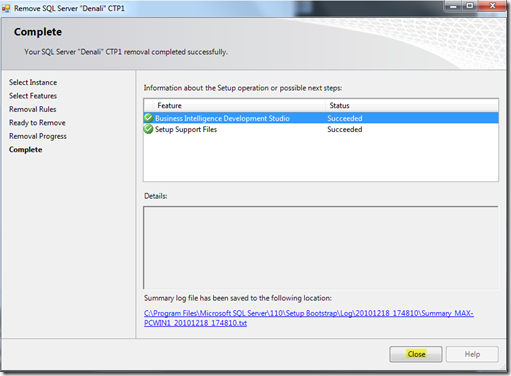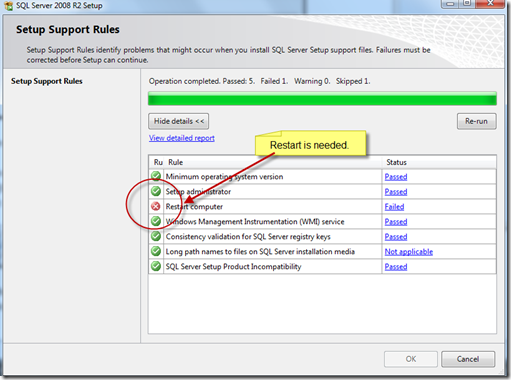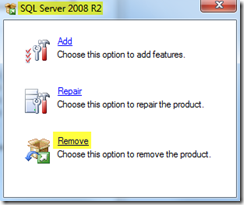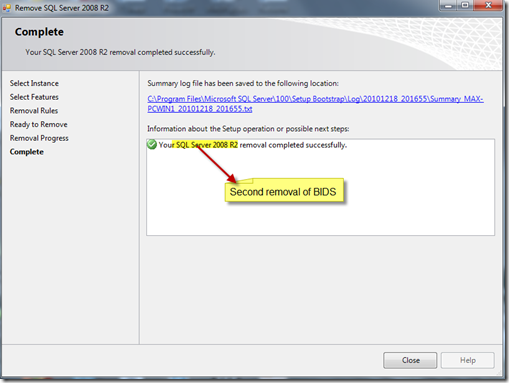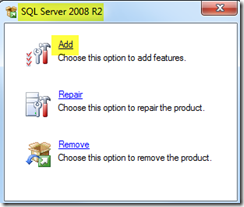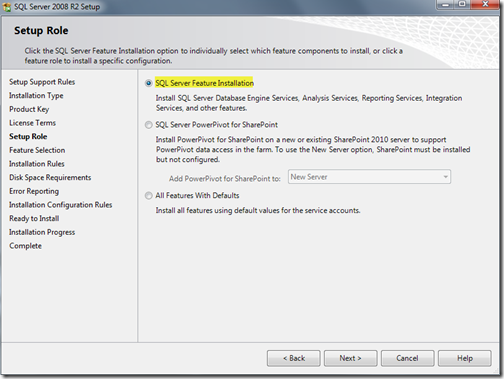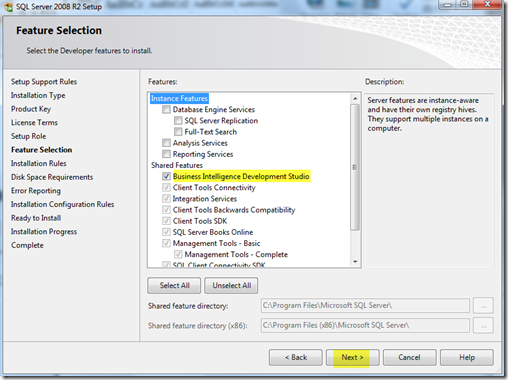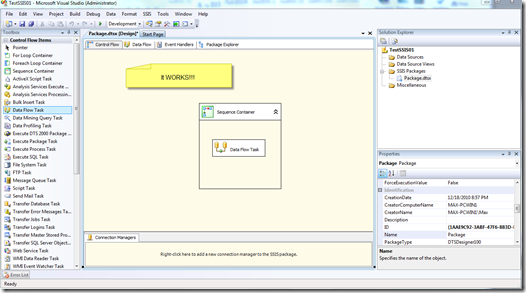Although, this is not PowerShell, I do work with SQL Server and SSIS packages. I shouldn’t be surprise to find problems because I installed a CTP (Community Technology Preview). I do expect to have some issue so I can figure out the answers, find the workaround to fix it, and then blog about it.
Well, here’s one issue I found after installing the new SQL Server ‘Denali’ CTP1 on my Windows 7 along with my RTM version of SQL Server 2008 R2. I needed to develop a new SSIS solution using SQL Server 2008 R2 BIDS and I ended up with the following error:
So, my first thought was, Oh-Oh!! Machine rebuild!
But, after having good experience with the recent release of SQL Server uninstall process, then I decided to do the following steps: ( and it did work for me )
1. Under your Windows 7, Control Panel | Programs | Uninstall Programs, go to and right-click on “SQL Server Denali CTP1 Setup” or “SQL Server Denali CTP1 Setup (64bit)” and select “uninstall”. You may need to media in order to proceed with the uninstall.
2. Go through the SQL Denali uninstall setup steps, until you reach to the “Select Instance” where you pick to “<<Remove shared features only>>”.
3. Now, you only going to “Select Feature” you really want to uninstall, which is “Business Intelligence Development Studio”. Click Next to continue.
4. At the “Removal Rules” click Next, and at the “Ready to Remove”, Click Remove to start the uninstall process.
5. You will get the following screen, click Close to finish, and you will need to restart your machine.
Are we done yet? No!!
I want to make sure I uninstall all BIDS versions starting with SQL Server Denali and then SQL Server 2008 R2. So, we need to repeat all previous steps but for SQL Server 2008 R2:
After, you’ve done repeating the steps and everything completed successfully, now we can install SQL Server 2008 R2 in order to recover this BIDS version.
Now, we are ready to re-install SQL Server 2008 R2 BIDS. This step may ask you for the SQL Server media.
Keep clicking Next until the process starts installing the BIDS.
Now, the final test. Let’s open BIDS R2 and create an SSIS solution.
And, we got our BIDS R2 working again.
I hope this information helps everyone out there.
![]()